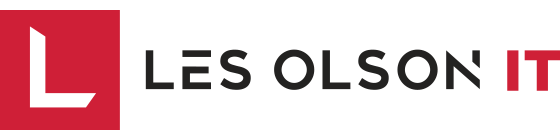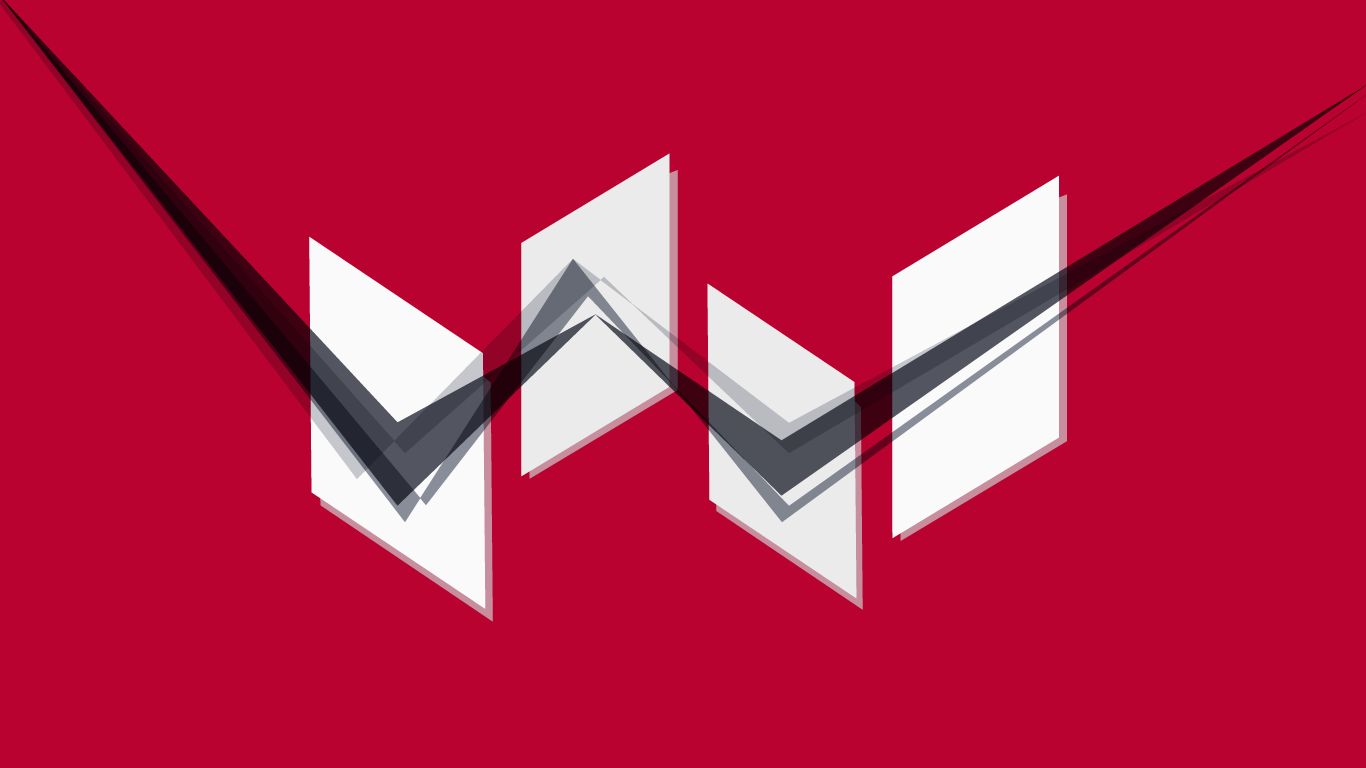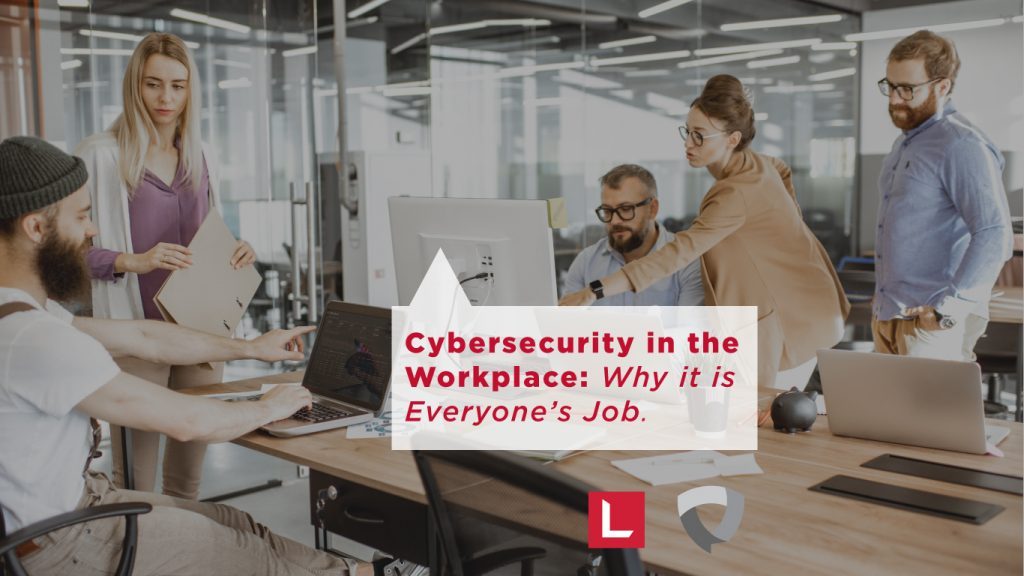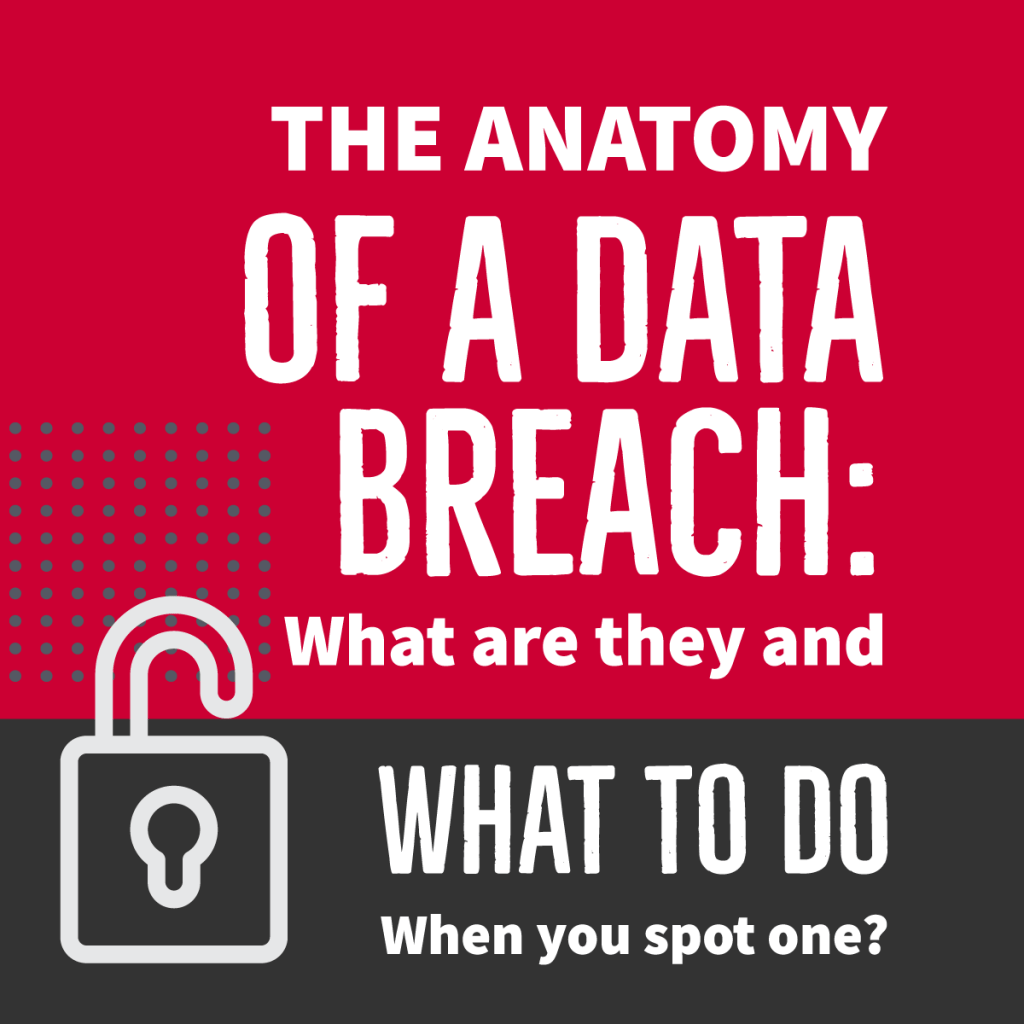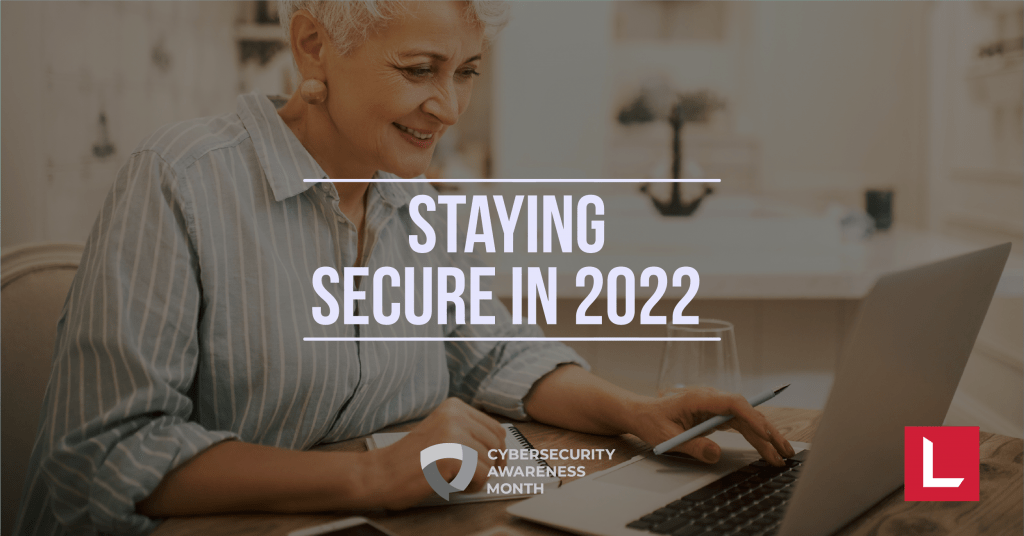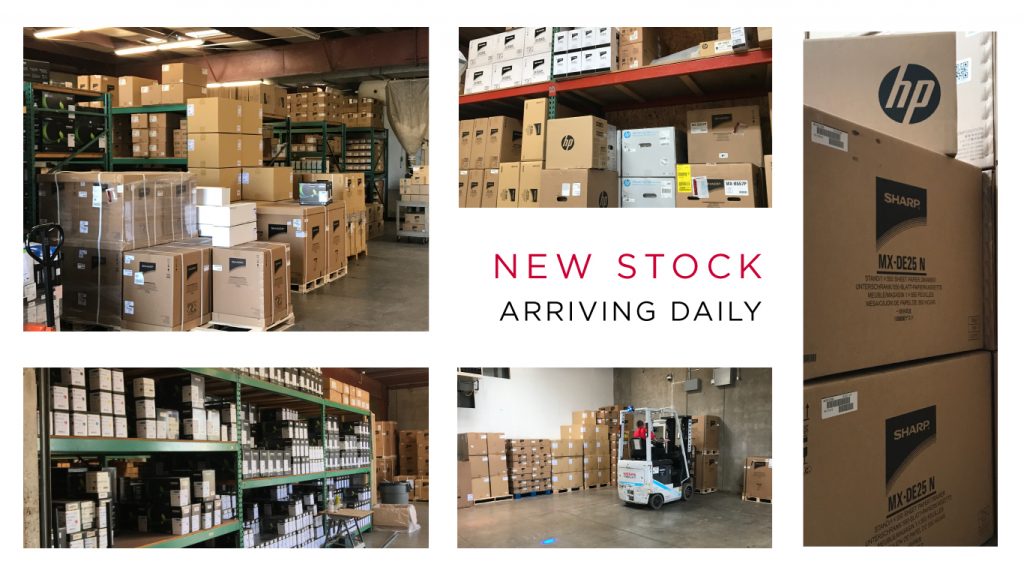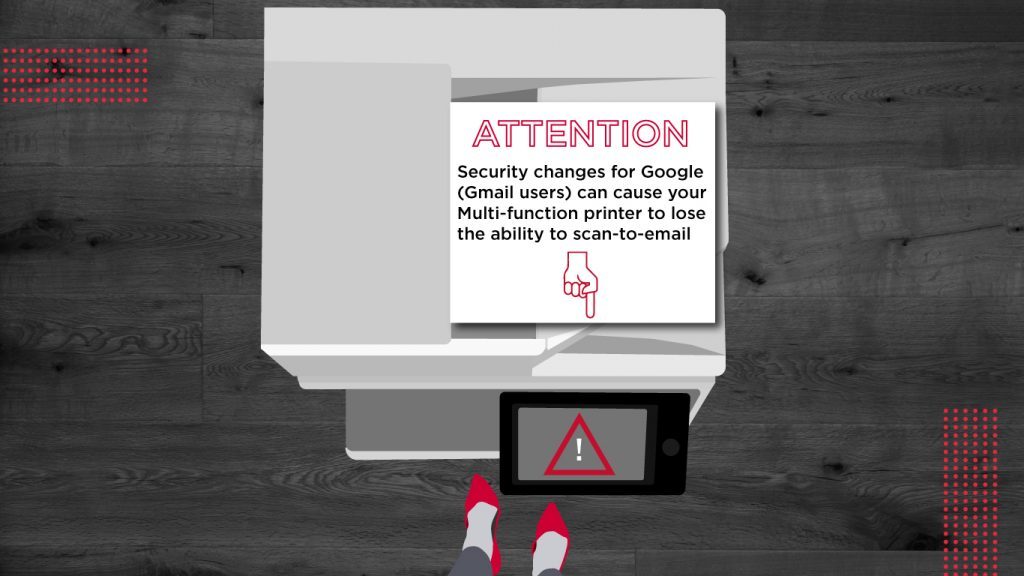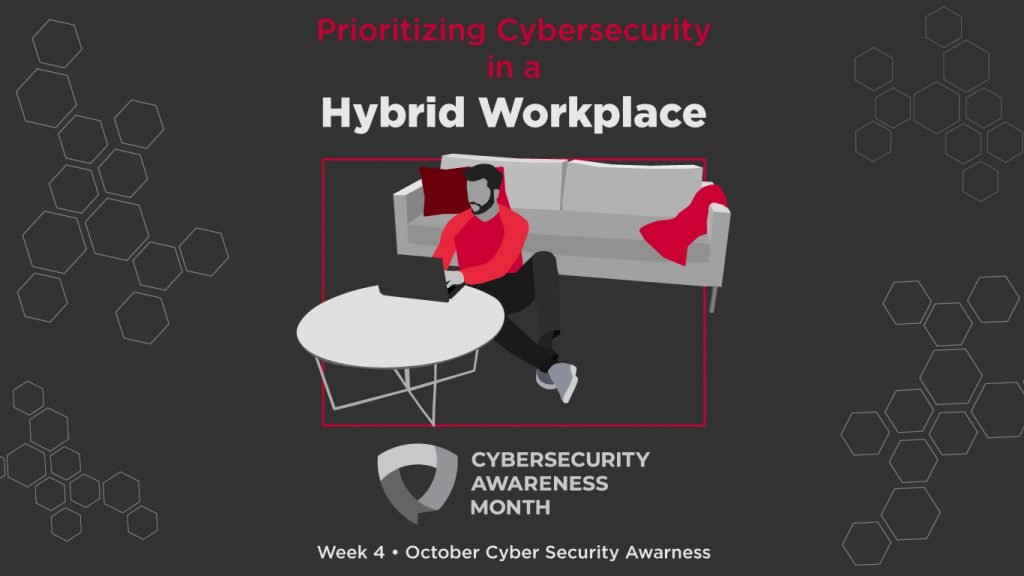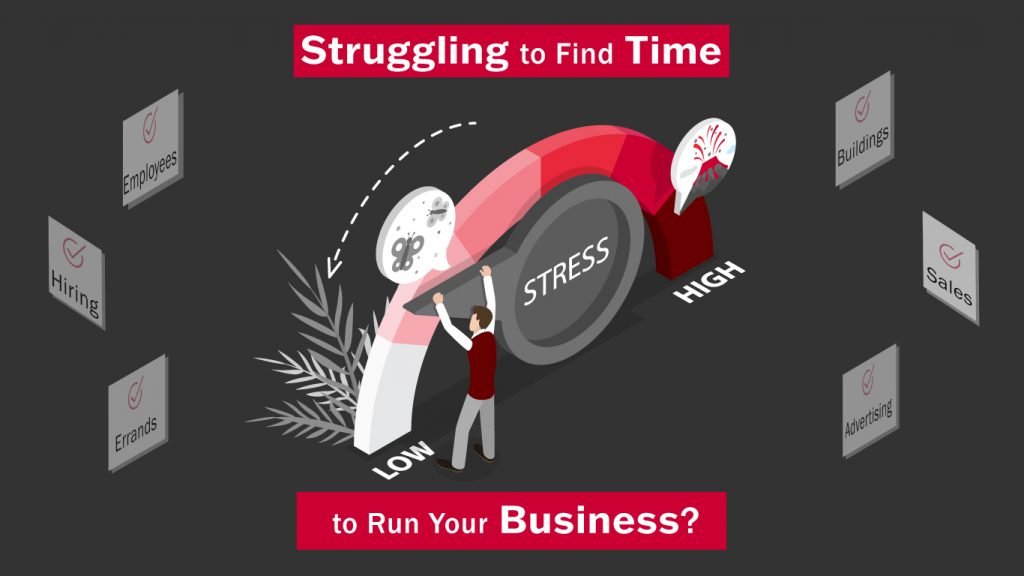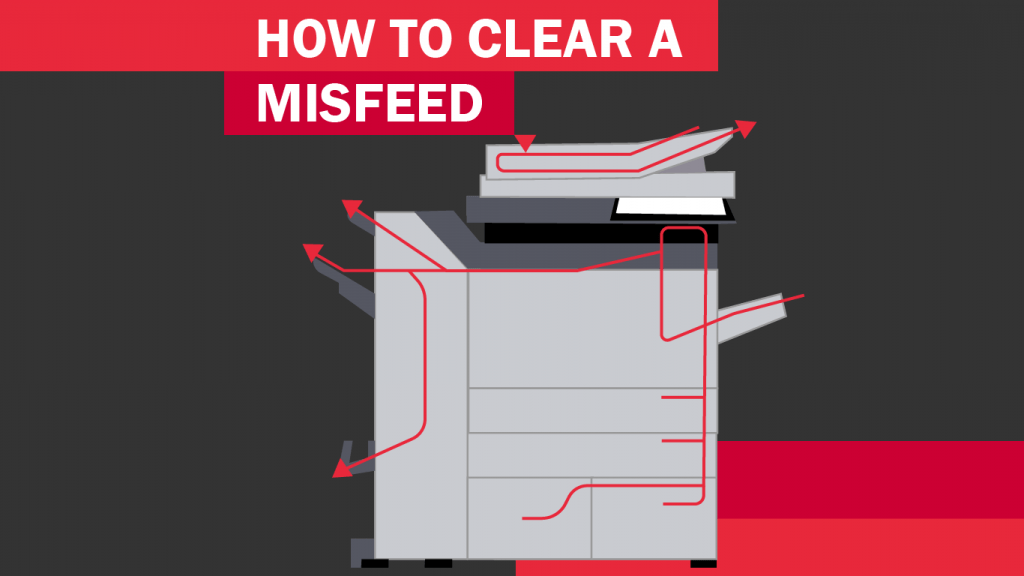When those lines appear, it can be frustrating and even seem like a bigger problem than it actually is. However, rest assured, there is no need to check the toner or tinker with your copier’s settings; the source of this common copier fail is simple. Ninety percent of the time, it’s just dust. And, the even better news is that you can fix it with an equally simple hack, by using a common cleaner all offices will have on hand.
But first, let’s take a closer look at how your copier works and why those annoying lines or dots show up on your copies in the first place. Dust is inevitable, yet it is crucial for your copier to be dust-free in order to work properly. And this is especially true when it comes to the glass surface of a copier’s scanner.
While a dust particle is typically so small it’s hardly visible to the naked eye, it is big enough to actually cast a shadow as your copier scans your documents. That explains the dots, but what about the streaks? How can dust cause such a big shadow?
This is where it is important to be familiar with how your copier works. There are actually two scanning surfaces for documents. A common mistake is to look for dust on the larger glass scanning area on the copier. But this isn’t where this particular streaking problem originates.
Streaks happen not from dust on the larger glass scanning surface, but on the smaller scanner that reads your documents as they are fed into the copier. When dust gets on the thin slit of glass that scans copies as your original document slides through, a single dust particle can cause a huge line streak. What happens is that the particle casts a shadow that will streak all the way across the paper as it slides through the scanner mechanism.
Most of the time the streaks are dark, but occasionally they could be a different color, maybe yellow or blue. Why does this happen? It is the same culprit: dust. The copy machine is simply trying to read the image and these different colors appear based on how the light is refracting around the dust particles.
The location of the dust is important to note, because you need to know where to clean to rid your documents from these blemishes. Now that you’ve identified the source, you can get down to business, and get rid of those streaks and dots for good. But how?
What you use to clean up this dust might come as a surprise, but it is something your office will have in abundance, especially during cold and flu season. The solution to this simple but annoying speckled-and-streaky problem is hand sanitizer. Well, hand sanitizer, a clean cloth and a little bit of elbow grease.
Because you are looking at cleaning a glass surface, it seems logical that a glass cleaner, like Windex, would do the best job. However, while glass cleaners are good at removing dirt, dust requires a different approach.
Hand sanitizer’s active ingredient is typically some type of antiseptic solvent like ethyl alcohol. While known for its antiseptic properties, ethyl alcohol is also a drying agent that works well as a surface cleaner, breaking the bonds that adhere dust to a surface. This is how hand sanitizer kills germs: it dries them out.
This drying property is why hand sanitizer is recommended by cleaning experts to dust other surfaces. Try it on your eyeglasses or even to revive delicate home decor items, like old candles.
Hand sanitizer is something that is typically kept in abundance in offices, so it should be readily available should your copier’s scanners need cleaning. (And if you are out, run—don’t walk—to the store and get some more!) But if, for some reason, your office is out of hand sanitizer and your copies are coming out streaked or dotted, you can try glass cleaner. It just won’t work as well as hand sanitizer. Also, whichever one you choose to use, rest assured that neither hand sanitizer nor glass cleaner will harm your copier.
How can you avoid getting the streaks on your copies in the first place? Since ninety percent of streaks on copies are from dust particles, and most of which come from pen ink and white-out, make sure you send clean documents through your copier. If your original documents have pen or ink marks, it will save you a headache if you take the extra step to make these changes to your electronic copy in a word processor before you send them through your copier.
Still have lines? Contact our service department, we can help![/cz_title][cz_gap height=”60px”]
Time for an Upgrade? Get a Demo or Quote on a Sharp Copier
[/cz_title][cz_gap]