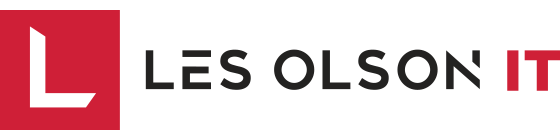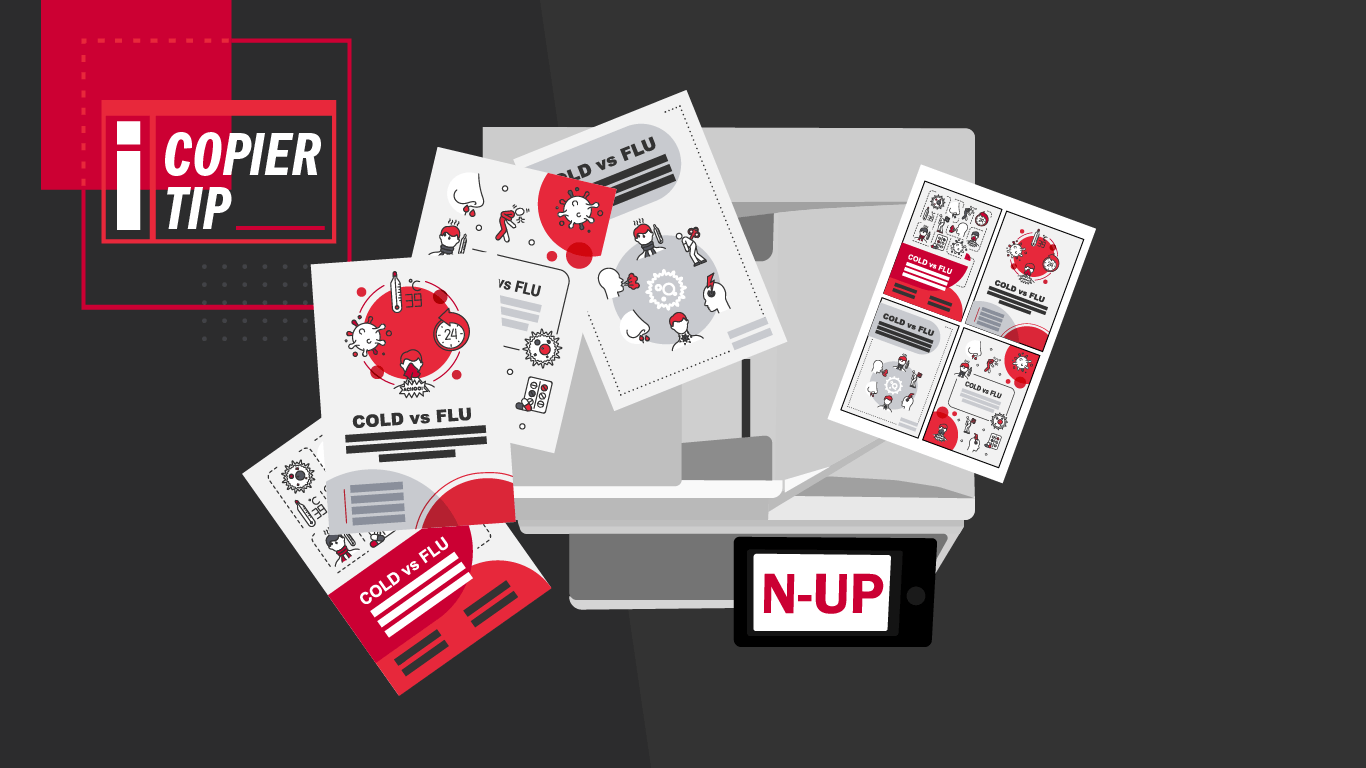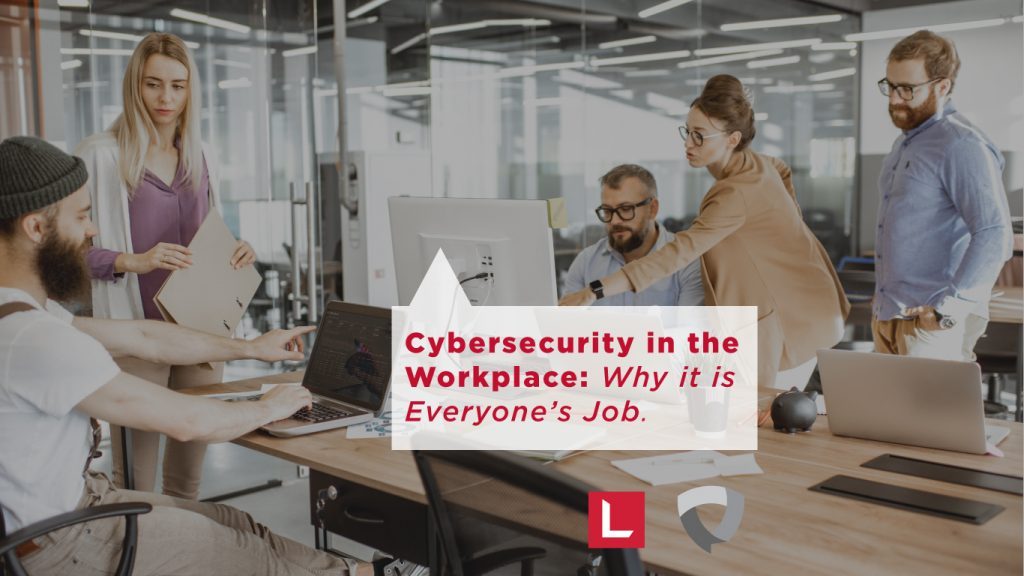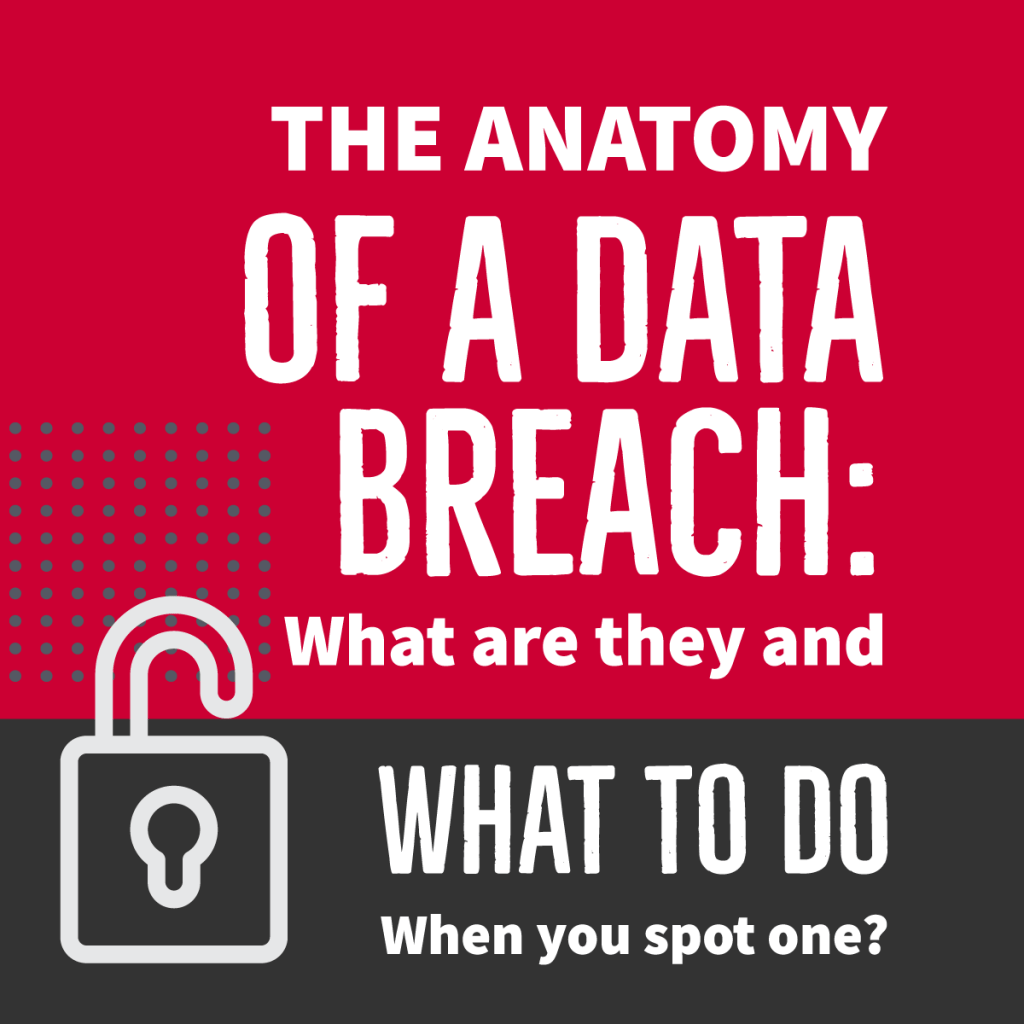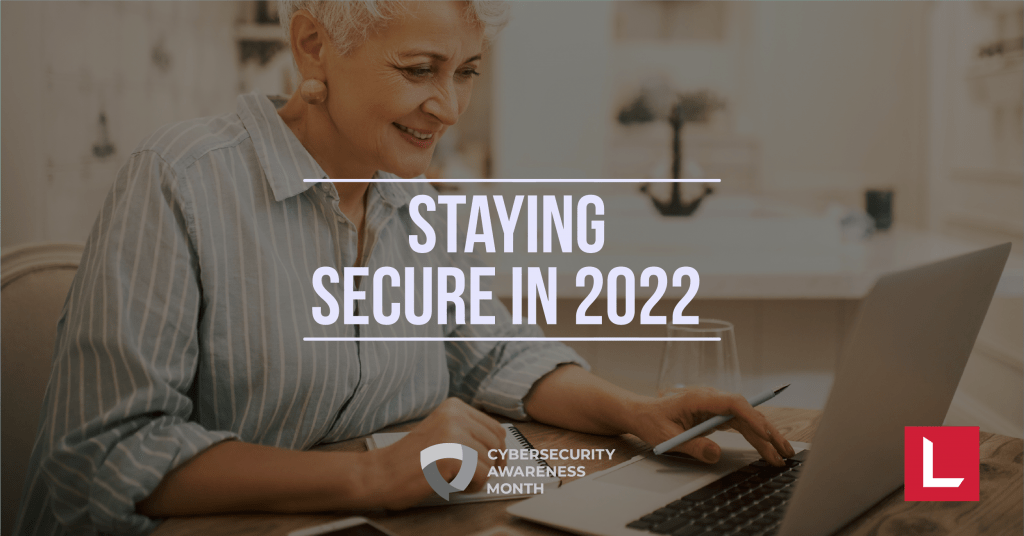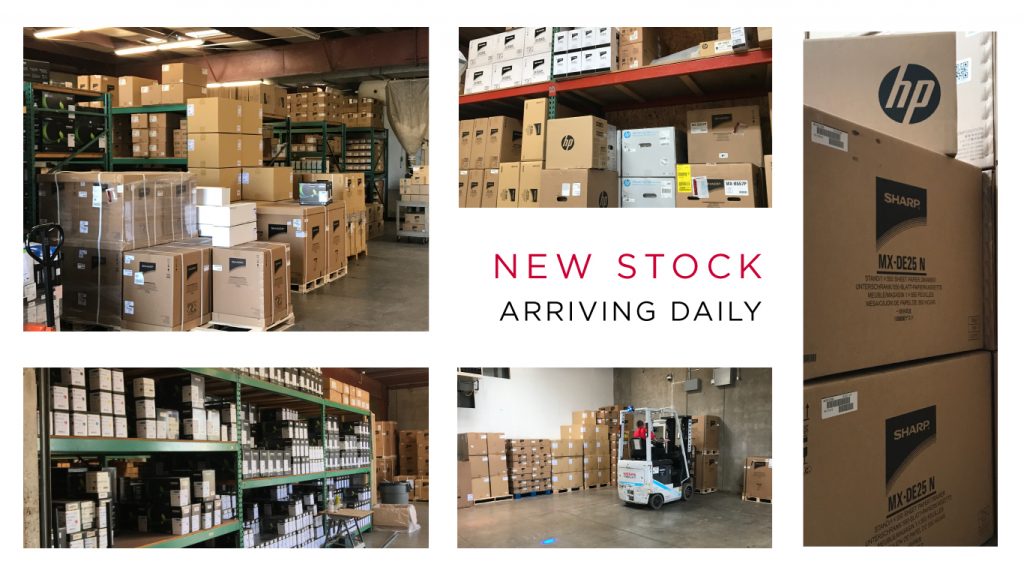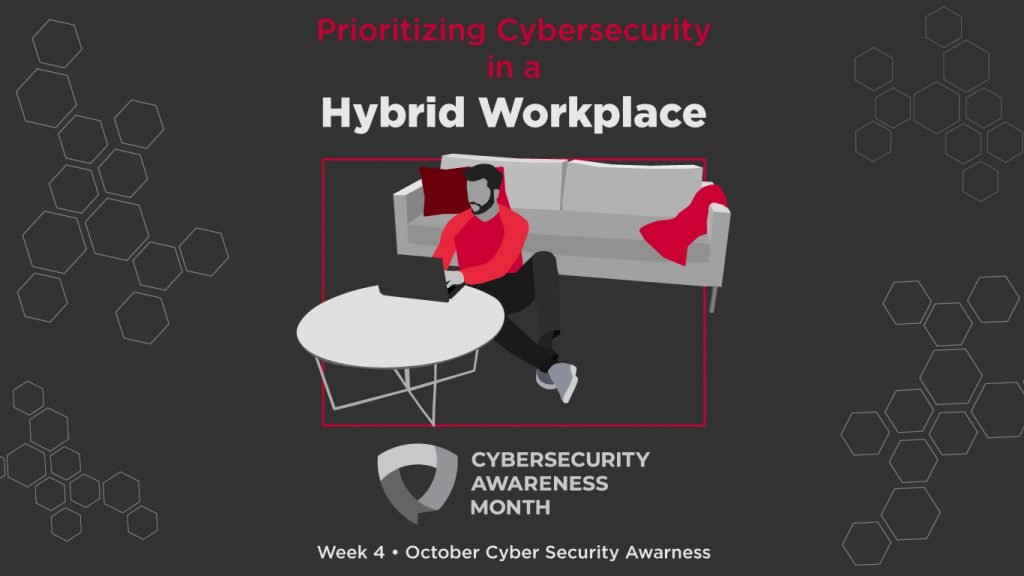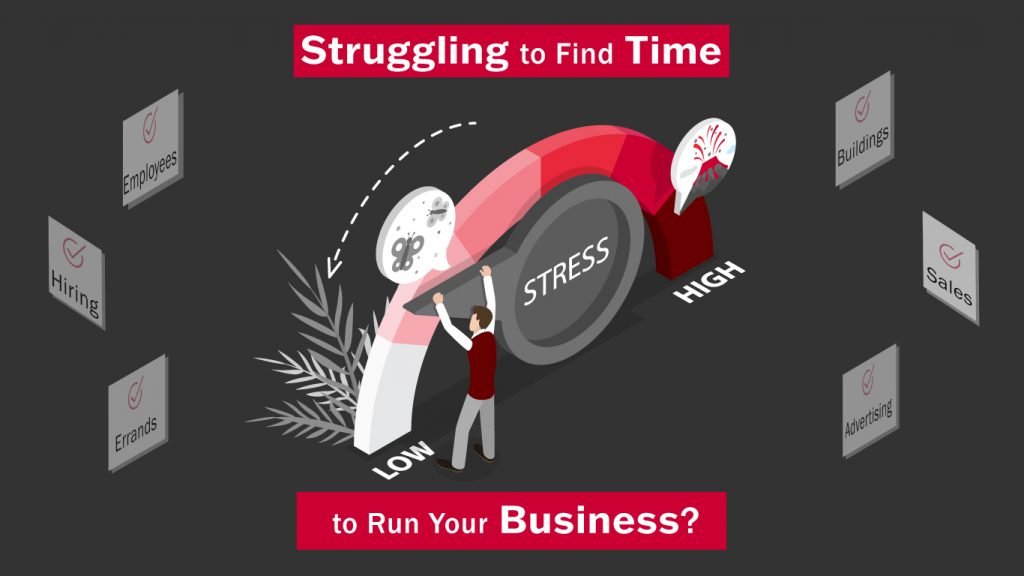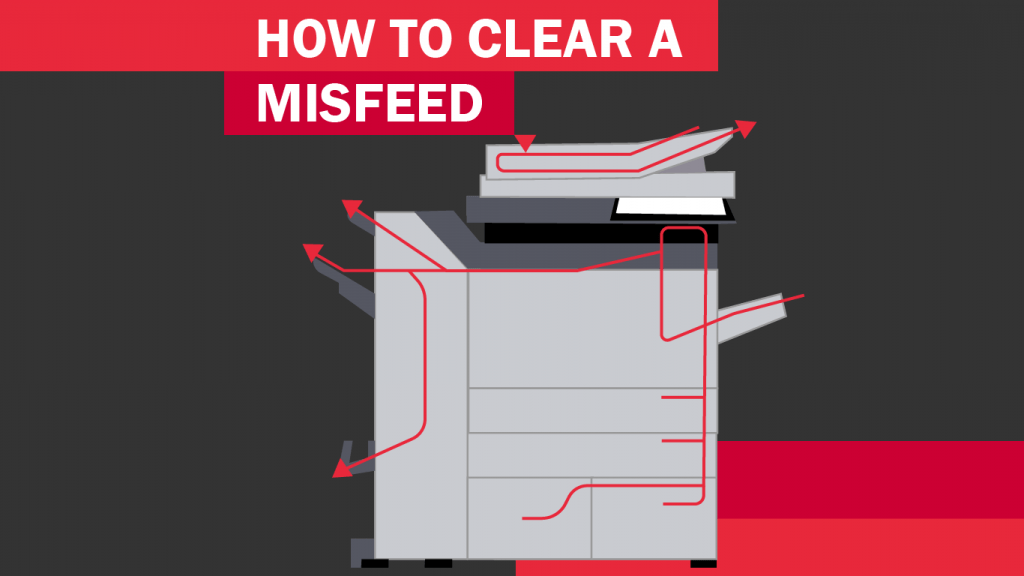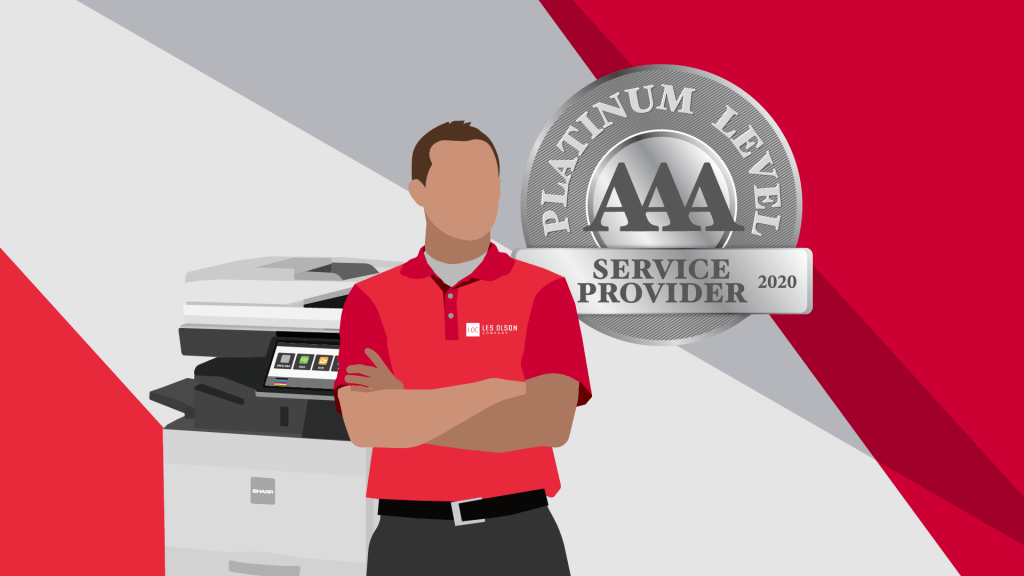In this article, we’ll walk you step-by-step through the process of doing an N-up copy on your Sharp Copier.
[/cz_title]
Place all the pages you wish to copy, face up in the top document feeder, making sure to adjust the sides to fit the paper size
[/cz_title][cz_title icon_before_type=”number” id=”cz_91901″ number=”2″]
On your touch screen, click the Copy button
[/cz_title]
Select “Others”
[/cz_title][cz_title icon_before_type=”number” id=”cz_105425″ number=”4″]
Select “N-up” from the options menu
[/cz_title]
Select the number of pages you’d like to consolidate. You can select 2-up, 4-up, and even 8-up
[/cz_title][cz_title icon_before_type=”number” id=”cz_19454″ number=”6″]
Next you can customize your layout and border options
[/cz_title][cz_title icon_before_type=”number” id=”cz_57845″ number=”7″]
Click “OK” until you return to your main copy options
[/cz_title]
Select your desired number of copies and any other options you would like
[/cz_title][cz_title id=”cz_22831″]Download our handy, printable reference sheet with these instructions.[/cz_title][cz_button title=”Download Instruction Sheet” btn_position=”cz_btn_block” id=”cz_71021″ icon=”fa czico-166-download-1″ link=”url:%2Fwp-content%2Fuploads%2F2020%2F02%2FN-up-copies-infographic.pdf|||” sk_hover=”color:#ffffff;background-color:#323232;”][cz_gap height=”25px”][cz_title id=”cz_16745″ cz_title=””]Congratulations! Now you’re a pro at performing the N-up copy function on your Sharp Copier. Don’t forget to check out our Sharp Copier Video Tutorial library for more helpful tips and tricks. We also offer free training for the life of any copier purchased from us, so get in touch if your team could use a refresher course on the features of your copier.[/cz_title][cz_gap height=”25px”]
Get a Demo or Quote on a Sharp Copier from Les Olson Company
[/cz_title][cz_gap]