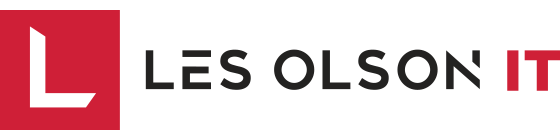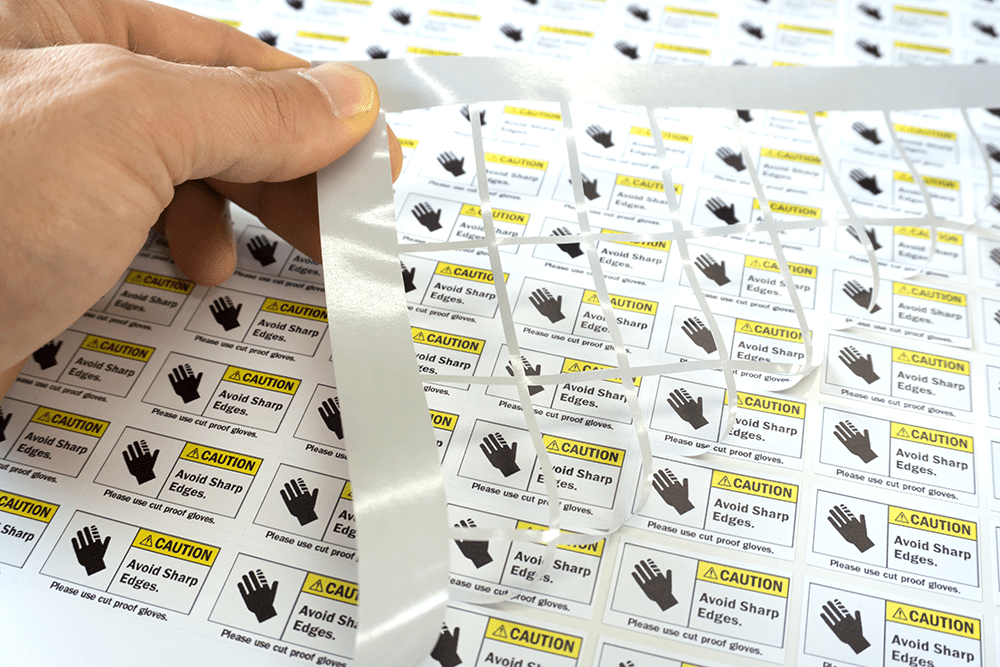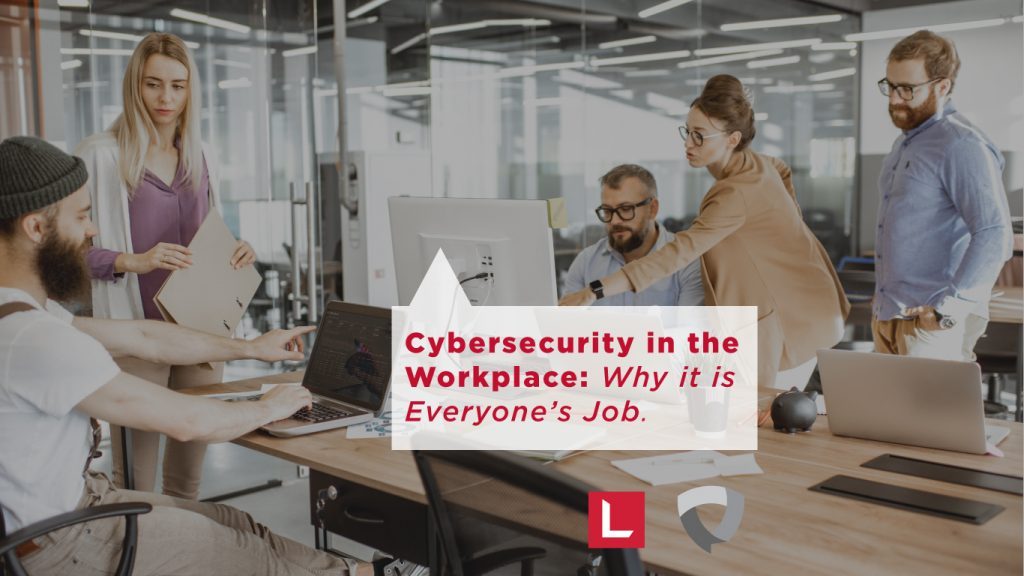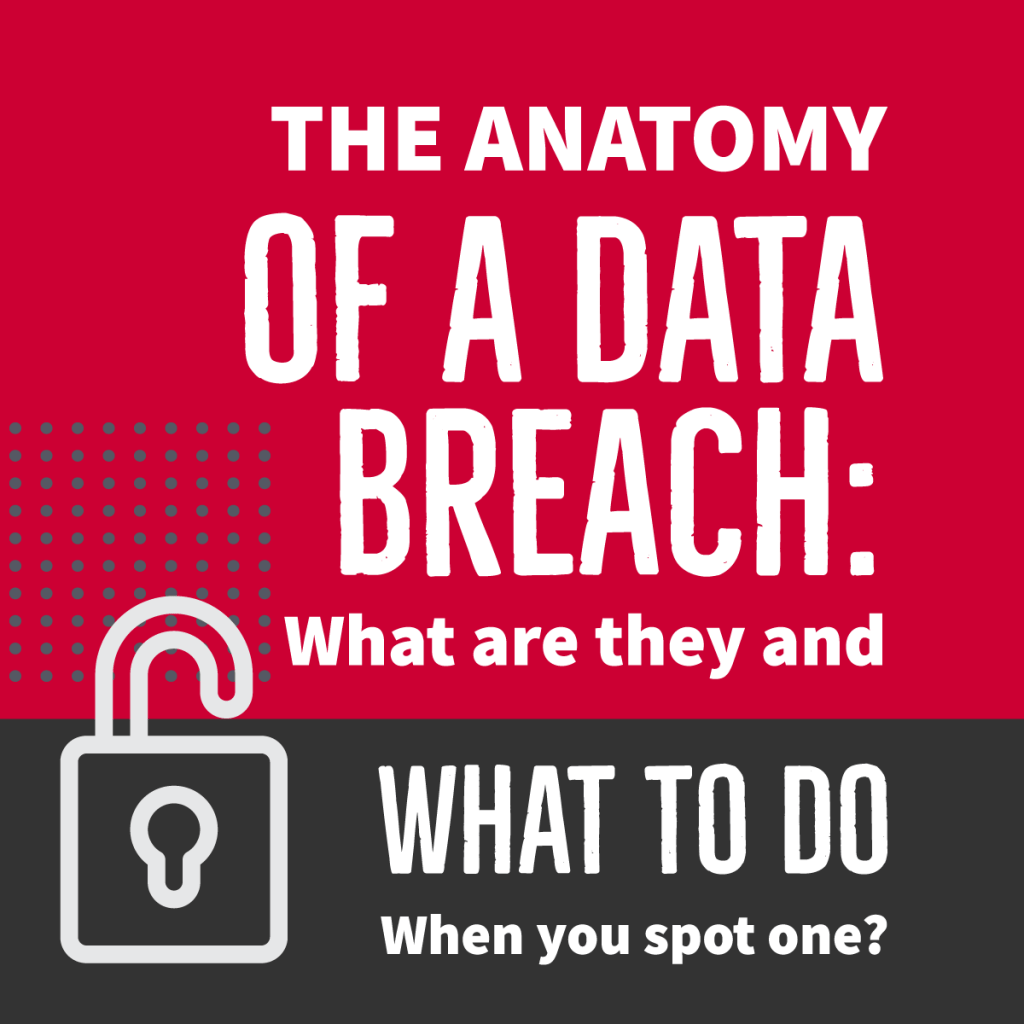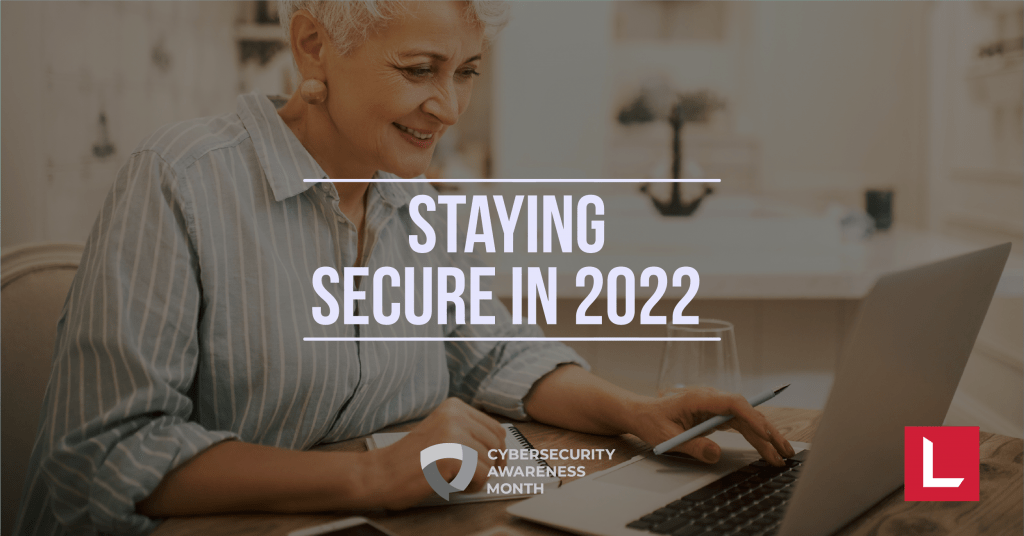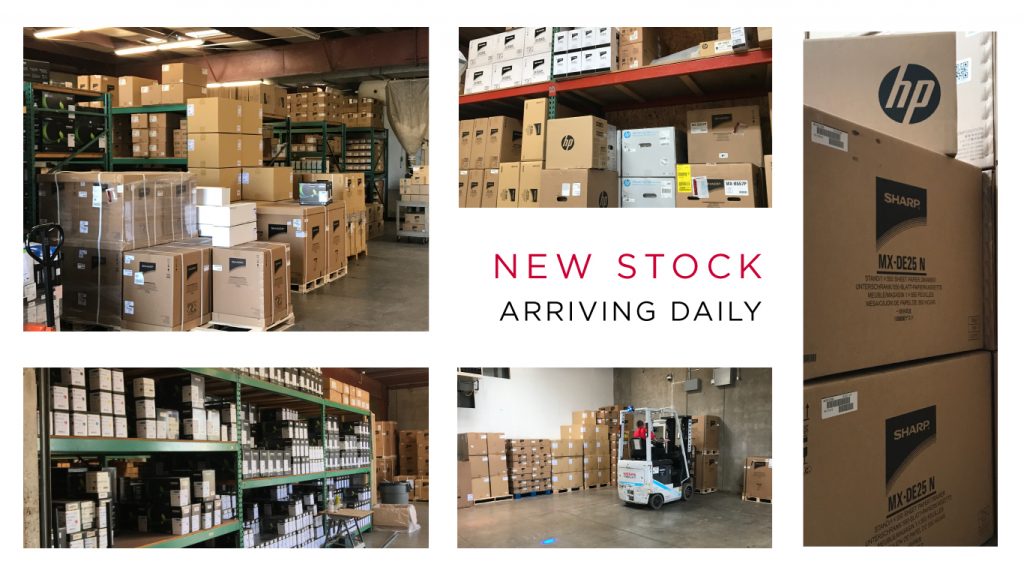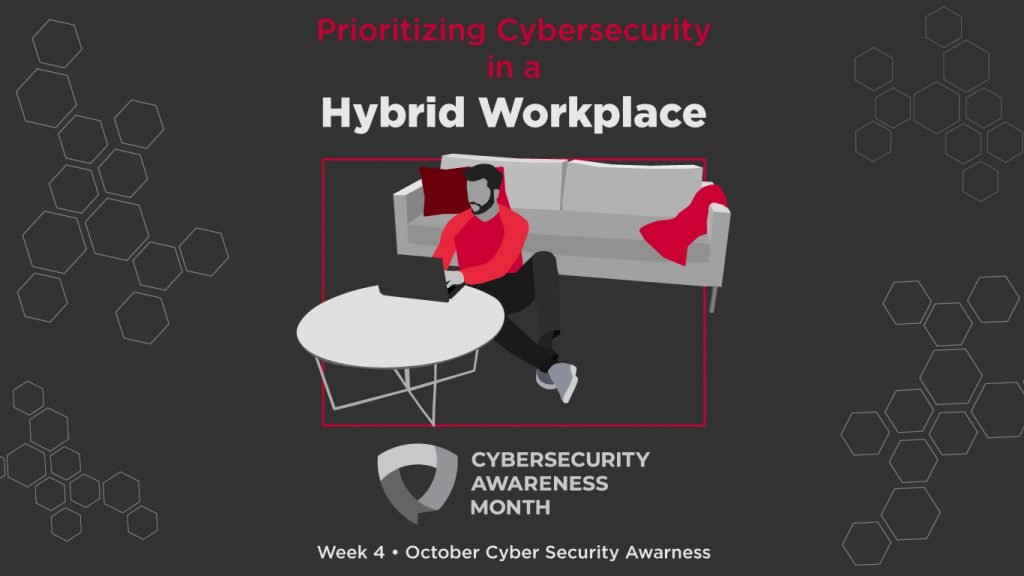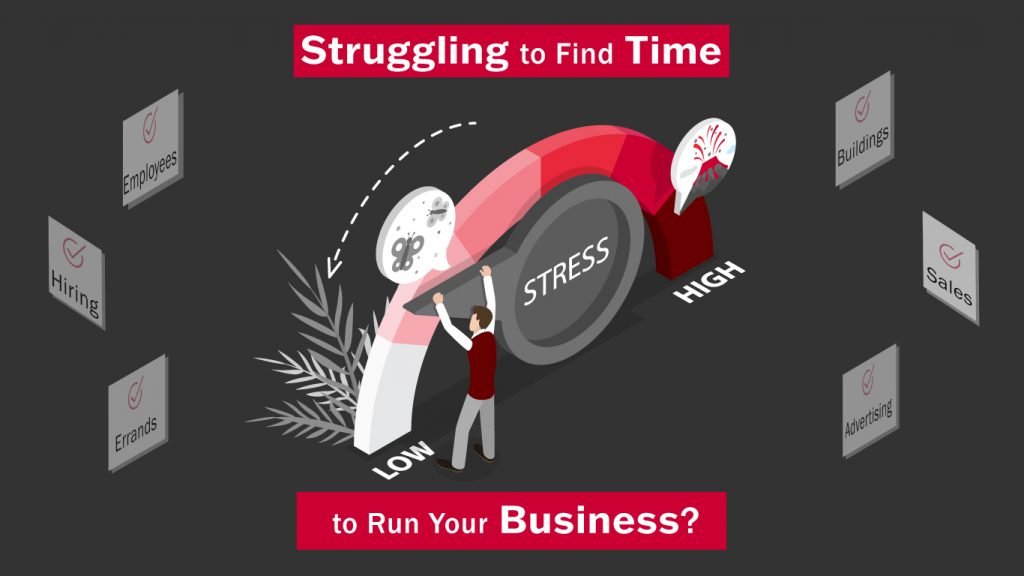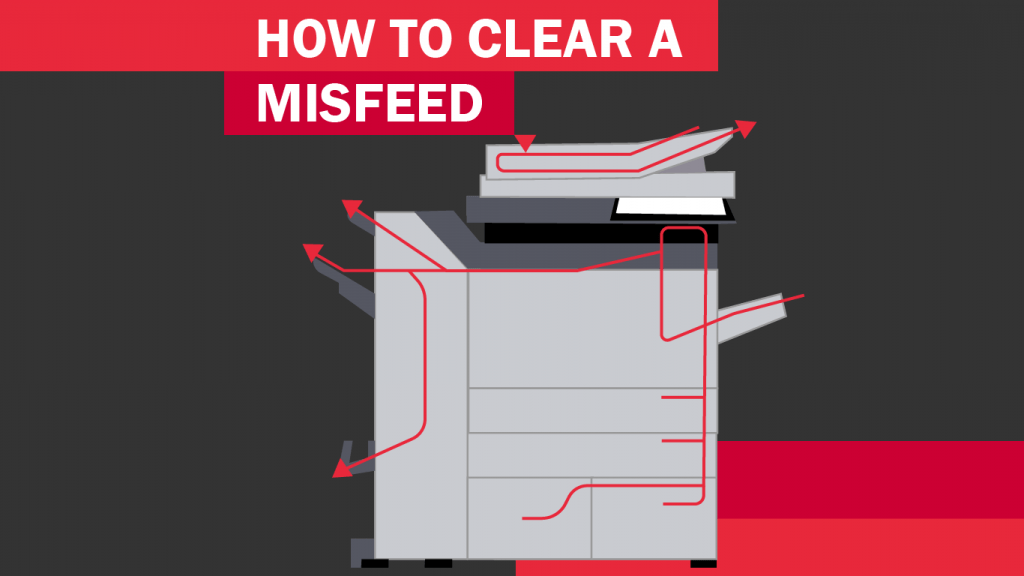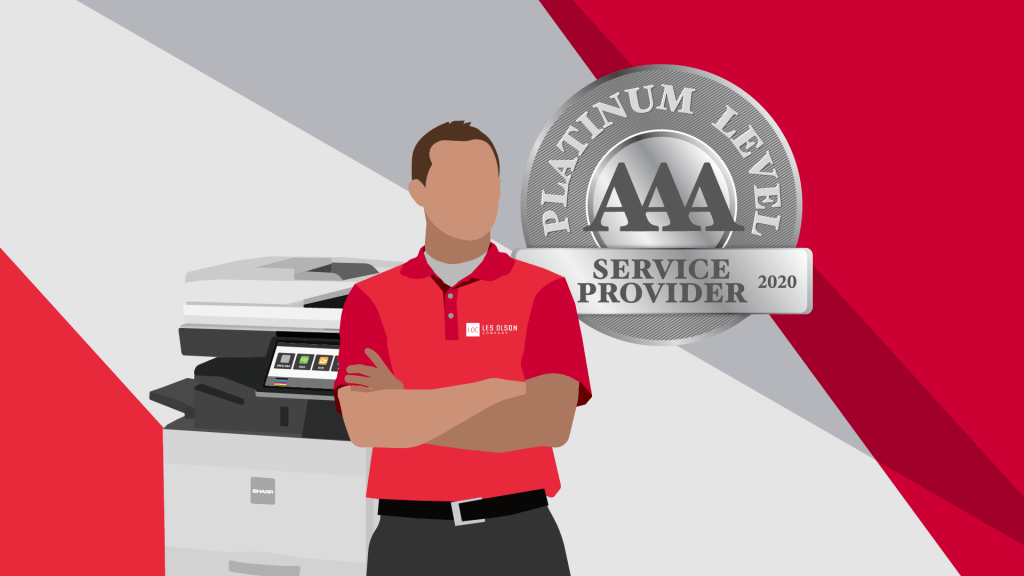1. Make Sure You Have the Right Type of Paper
The labels you are printing on must be designed for a laser printer. Inkjet or inkjet/laser compatible rated labels can cause damage to your equipment! Look carefully at the label box, if it says it’s specifically for laser printing, you’re good to go. Additionally, color printers should use color-rated labels. Black and white printers should use black and white-rated labels.
2. Be Sure to Select the Correct Paper Type
Before printing, you need to select “Labels” as the paper type on the device and in the print driver settings.
3. Don’t Re-use Blank Labels
Never re-use unprinted labels once they have gone through your machine. Label paper is only designed to be run through a machine a single time.
4. Use the Correct Tray
The bypass tray should always be used for labels. The other trays on your machine are not designed for special paper types and can cause jamming and other issues if used including your labels peeling off. Load your pages into the bypass tray one at a time to prevent double feeding.
5. Look for Arrows
Always print labels in the direction recommended by the label manufacturer. Good labels will have arrows on the page showing you the direction they should be fed.
6 .Store Carefully
Always store labels in their original packaging and adhere to all manufacturer specifications.
7. Choose Quality
Higher quality labels will always deliver better results and a lower rate of failure. Avery and 3M are examples of higher quality labels.
There you have it. 7 tips to make printing labels easier on you and your MFP. Although you may need to print labels on occasion, it’s important to remember that laser printers are optimized to run regular copy paper. Special paper options (ex: labels, envelopes, card stock, etc.) are only intended for occasional use.
Follow these tips to prevent damage that can occur from incorrect use to avoid the need for repairs (which may not be covered by your maintenance agreement if you have one).[/cz_title][cz_gap height=”60px”]
Get a Demo or Quote on a Sharp Copier from Les Olson Company
[/cz_title][cz_gap]