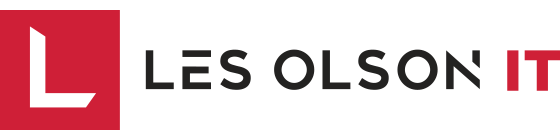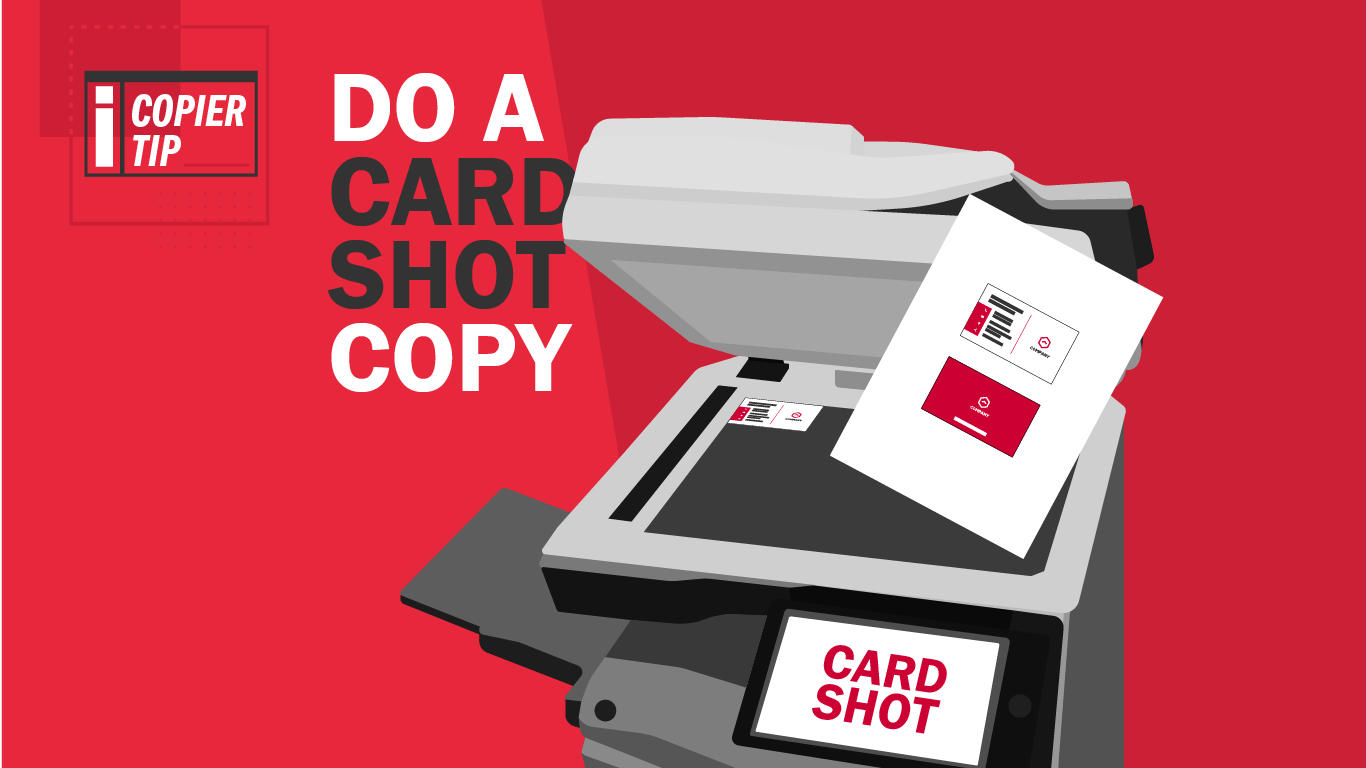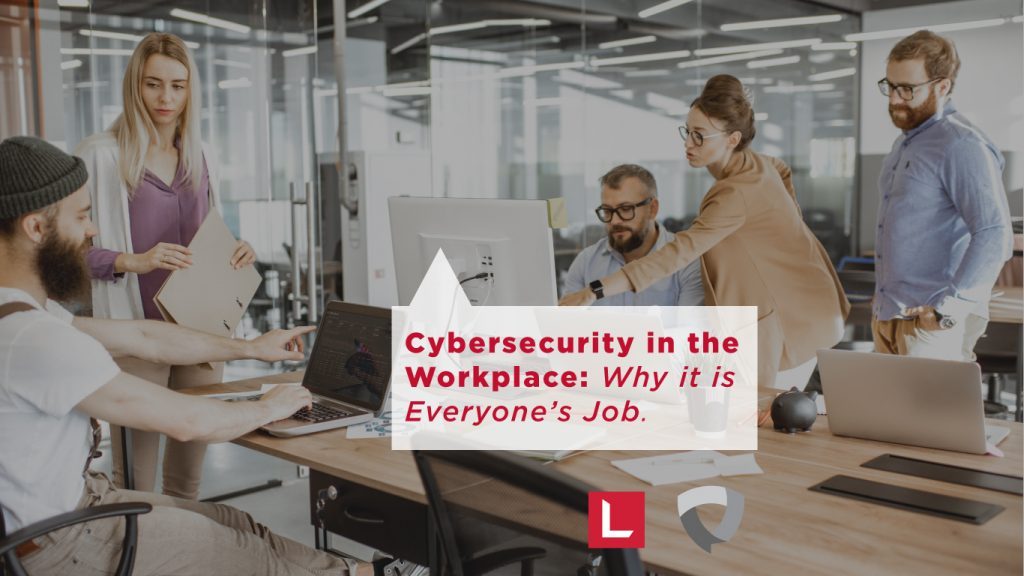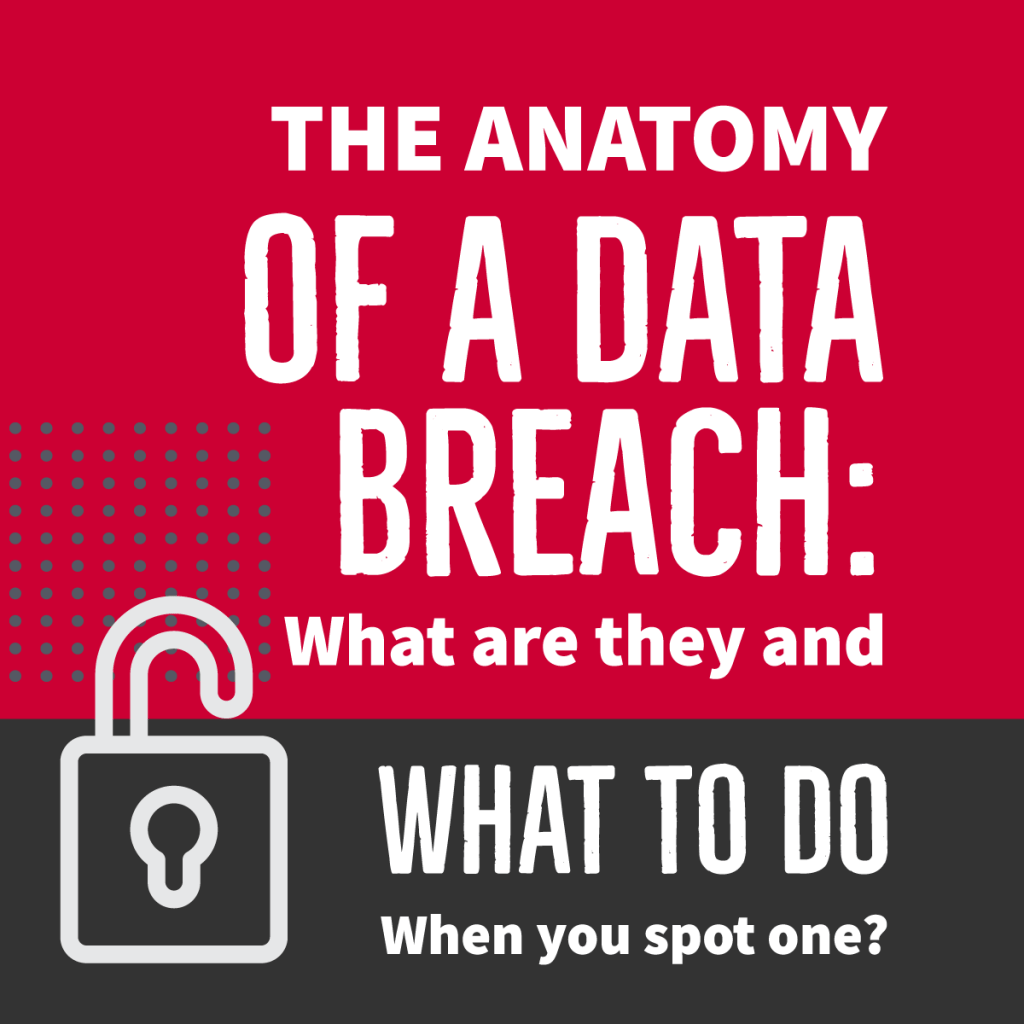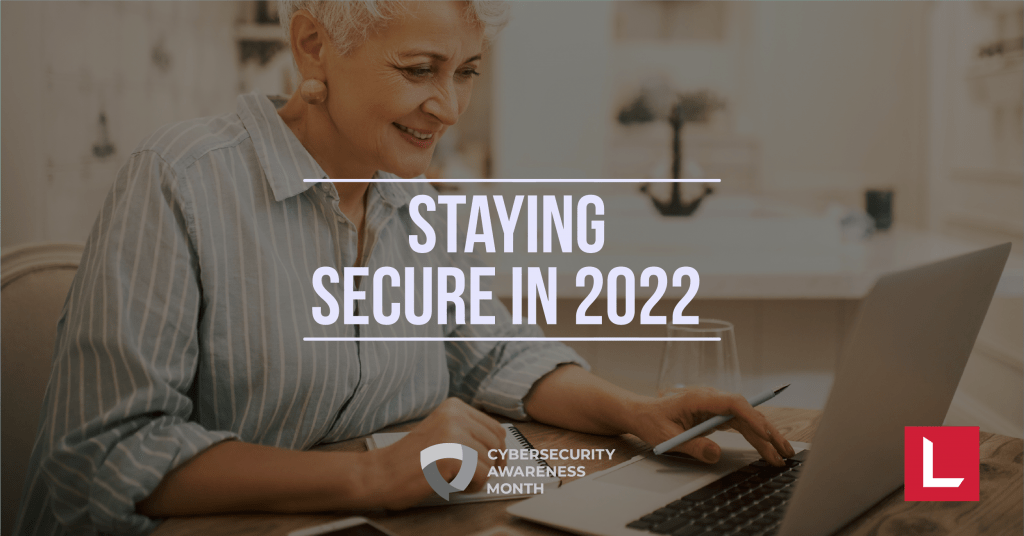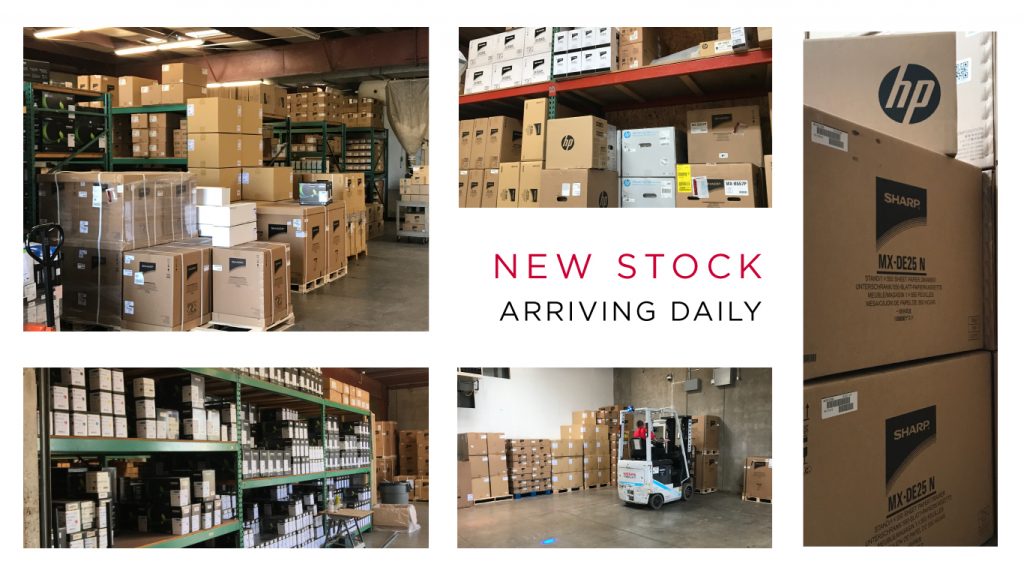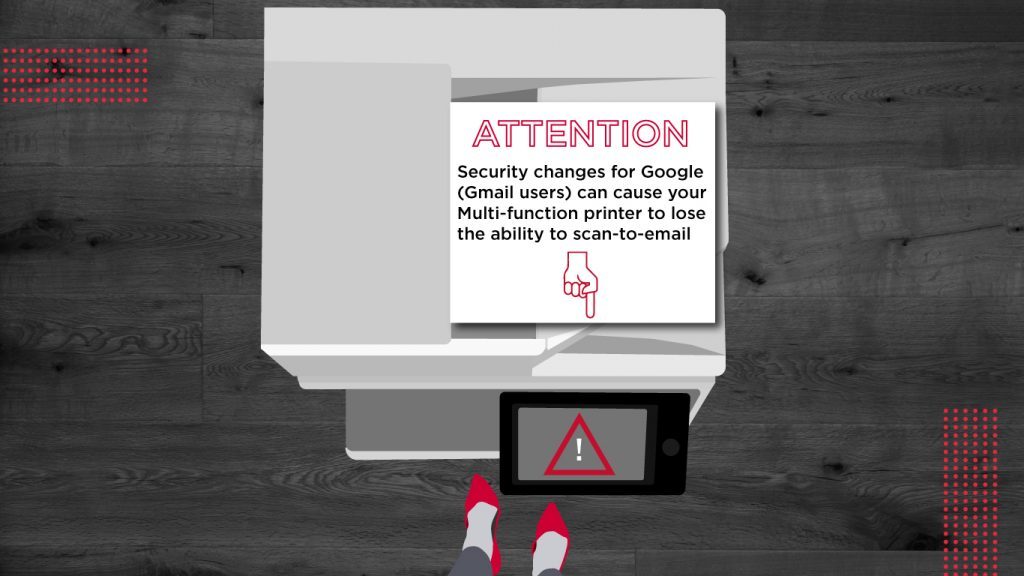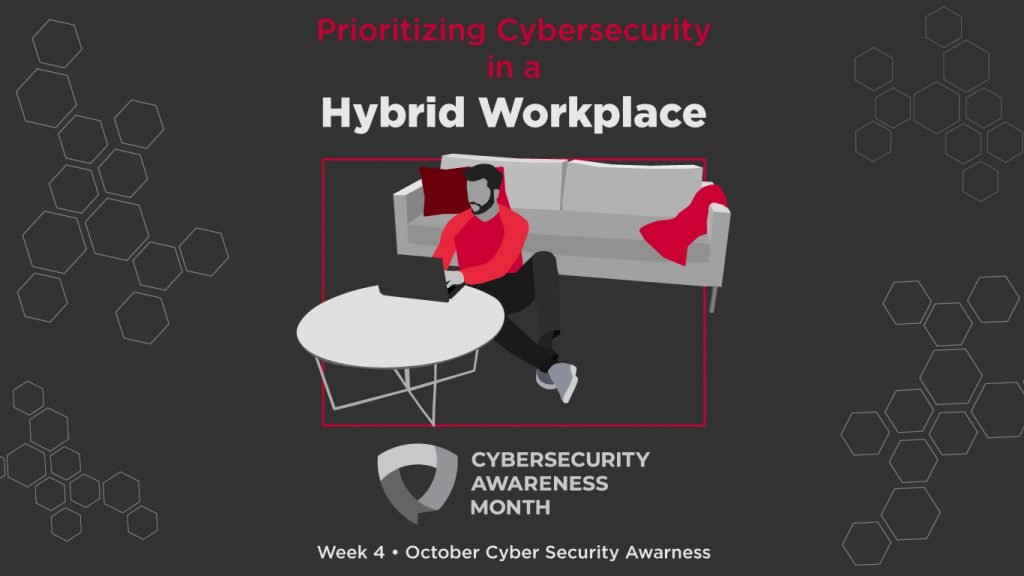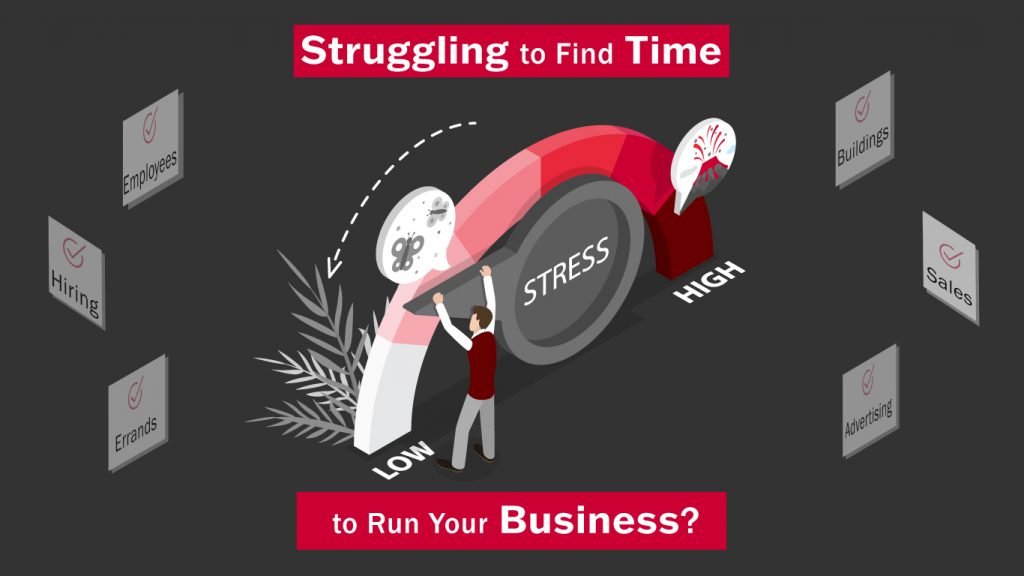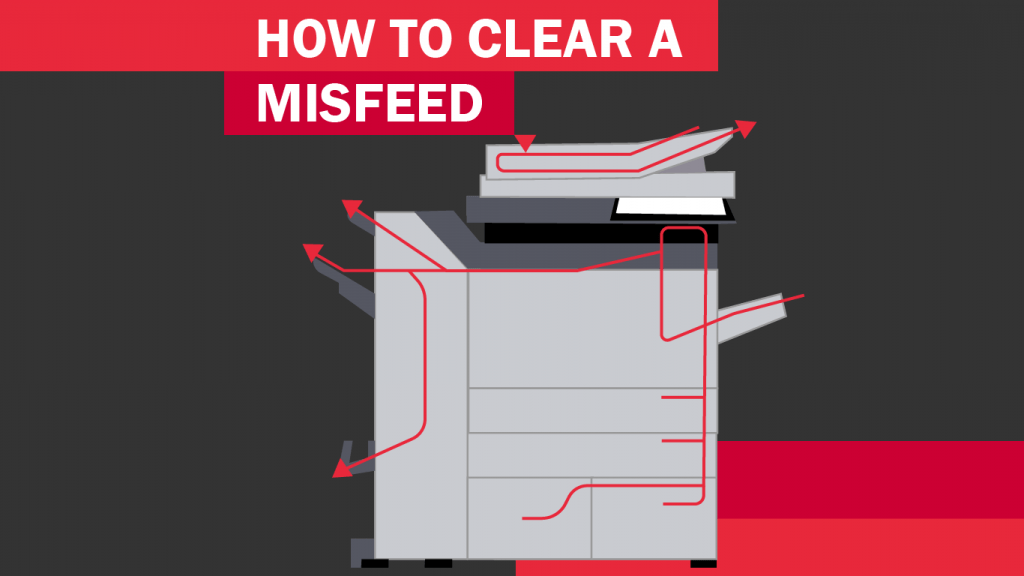The good news is, there’s a better way! If you have a Sharp Copier with Card Shot, you can use it to copy both sides of a card onto a single page, and even scan them into your computer to store them digitally. In this article we will walk you through the steps of making a Card Shot Copy on your Sharp Copier, the steps will be similar for scanning.[/cz_title][cz_gap height=”25px”]
[/cz_title][cz_title icon_before_type=”number” id=”cz_108063″ number=”2″ cz_title=”” sk_overall=”margin-bottom:-20px;”]
[/cz_title]
[/cz_title]
[/cz_title]
[/cz_title][cz_title icon_before_type=”number” id=”cz_105286″ number=”6″ cz_title=””]
[/cz_title]
[/cz_title][cz_title icon_before_type=”number” id=”cz_17218″ number=”8″ cz_title=””]
[/cz_title][cz_title id=”cz_21255″ cz_title=””]
[/cz_title][cz_title id=”cz_94051″ cz_title=””]
Watch Our Video Tutorial or Download our Instruction Sheet
[/cz_title]
Get a Demo or Quote on a Sharp Copier from Les Olson Company
[/cz_title][cz_gap]
Sharp MX-5051 MX-6051 Series Color Copiers
Sharp MX-B350P MX-B450P Series Monochrome Printers
[/cz_image]