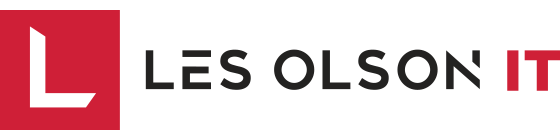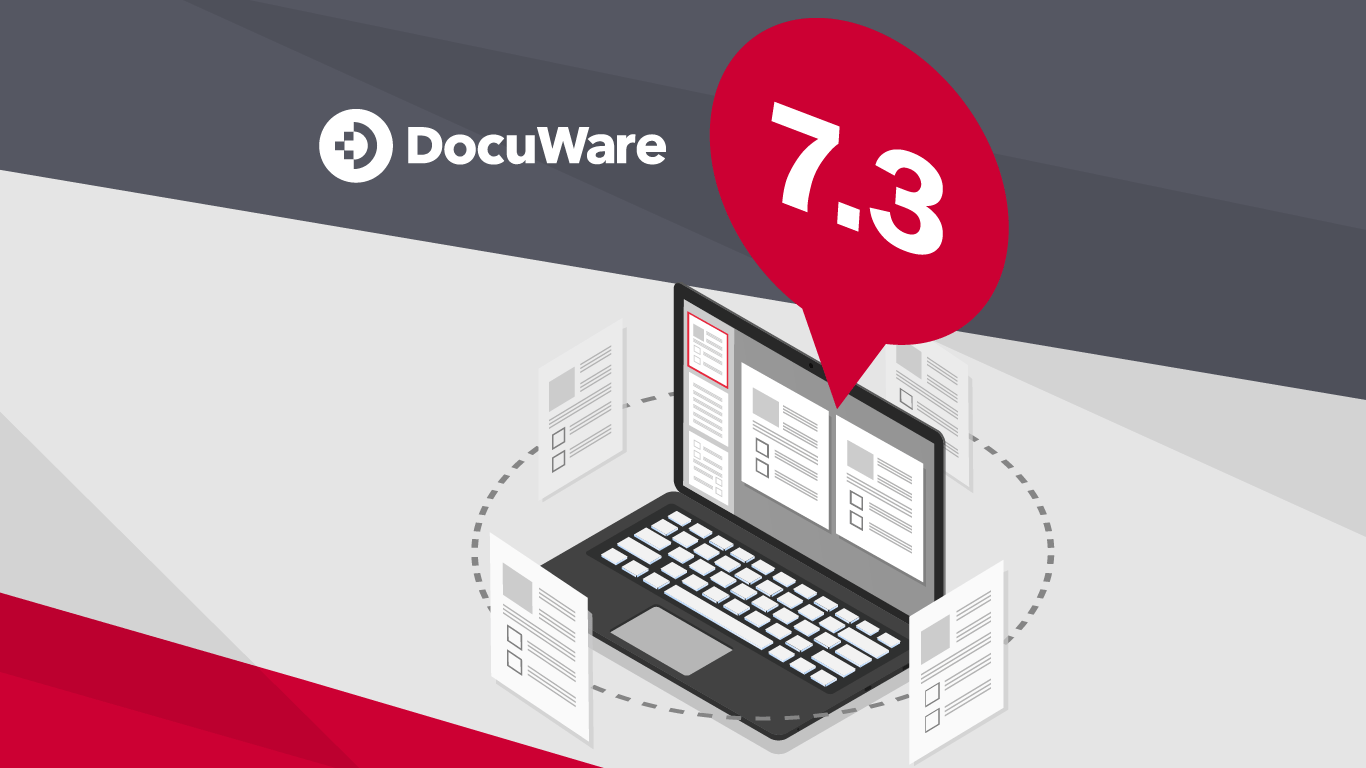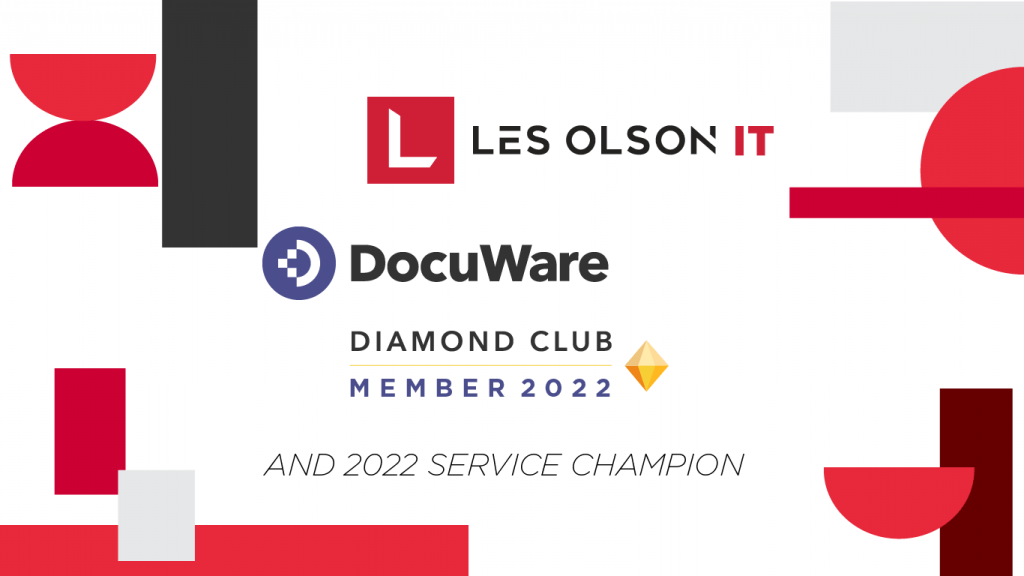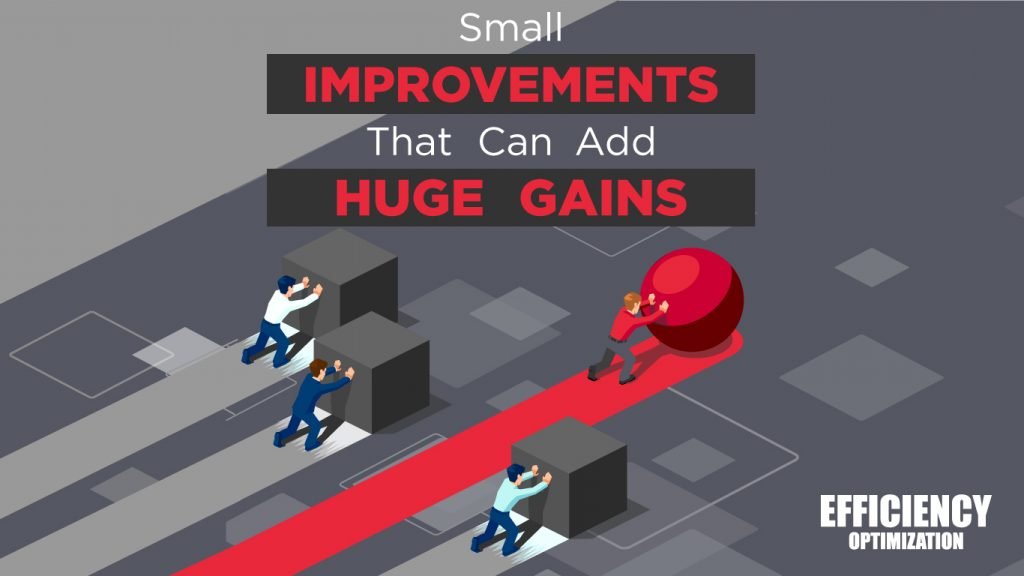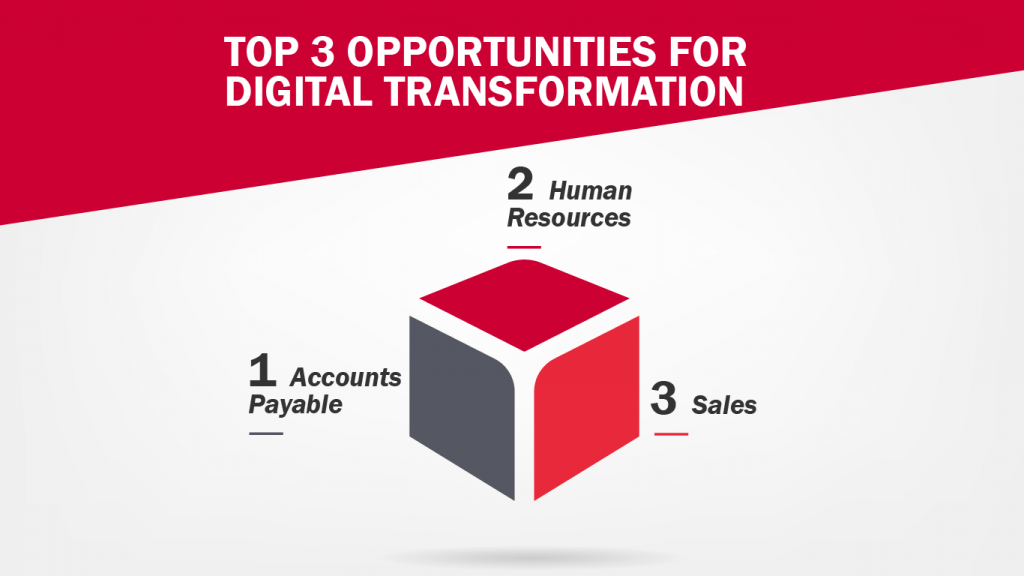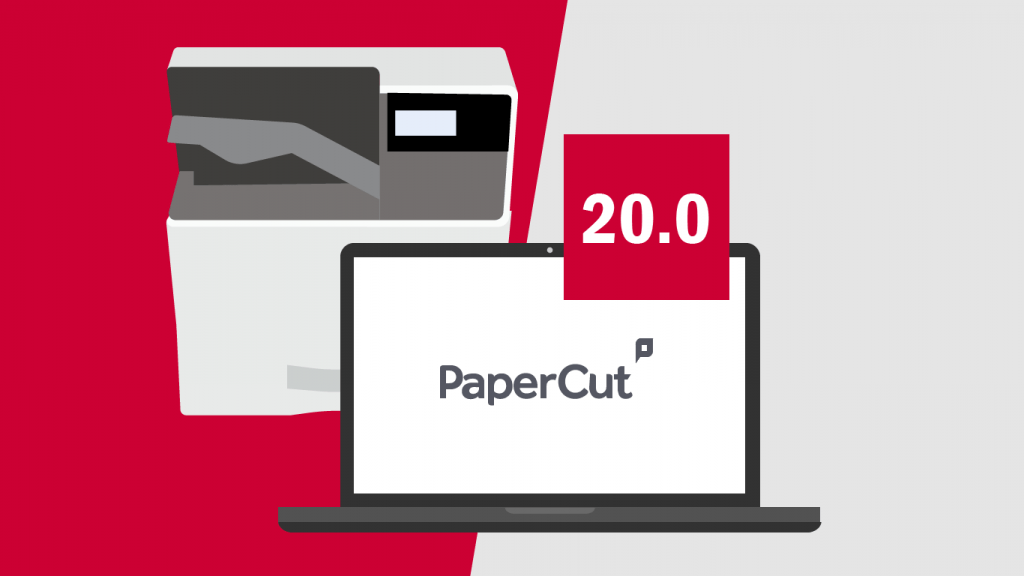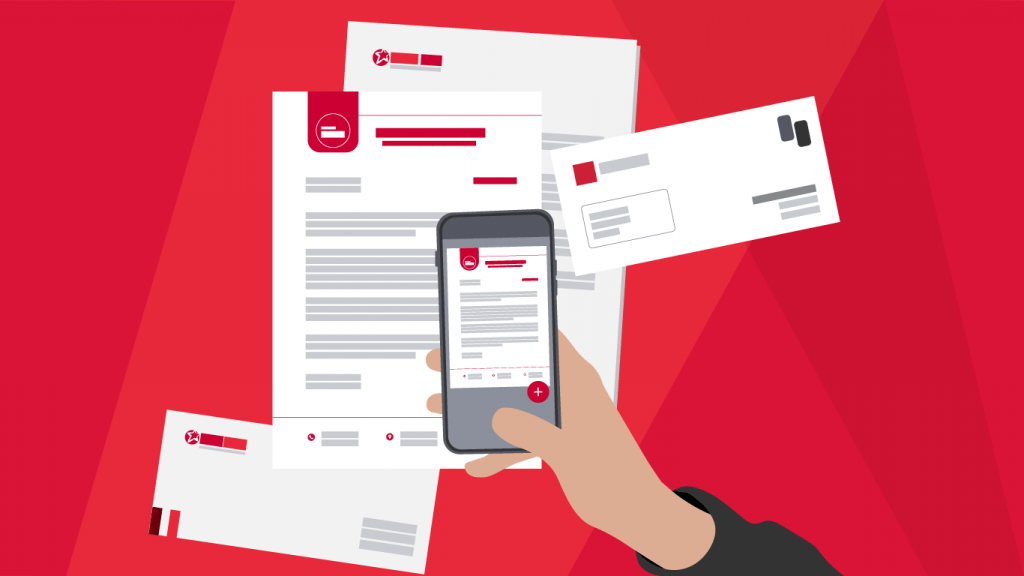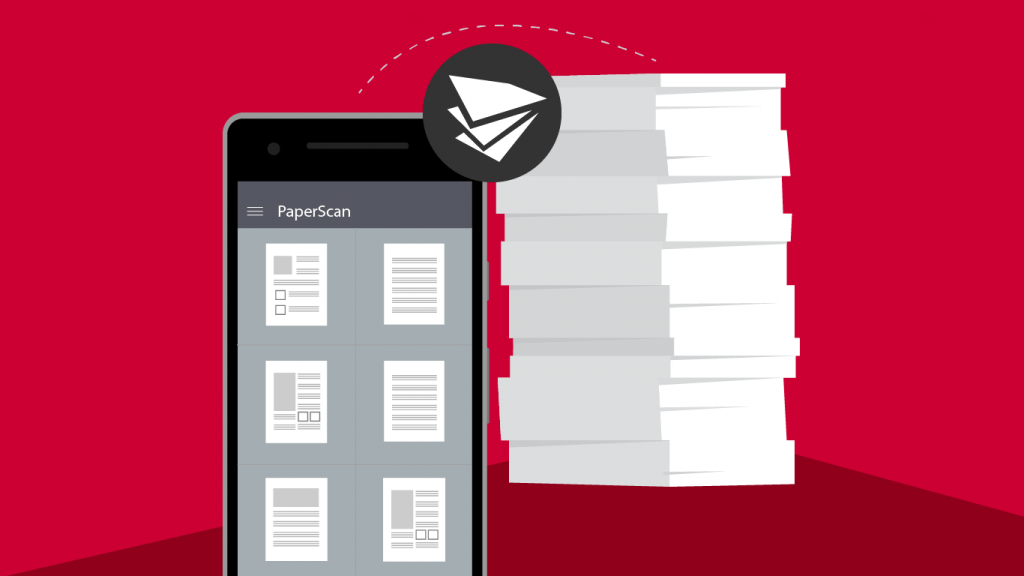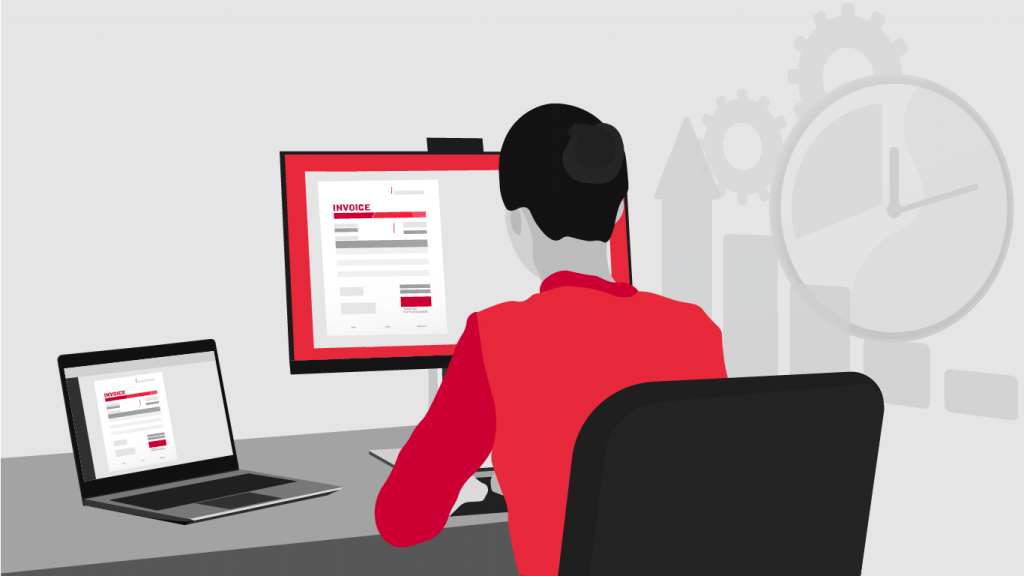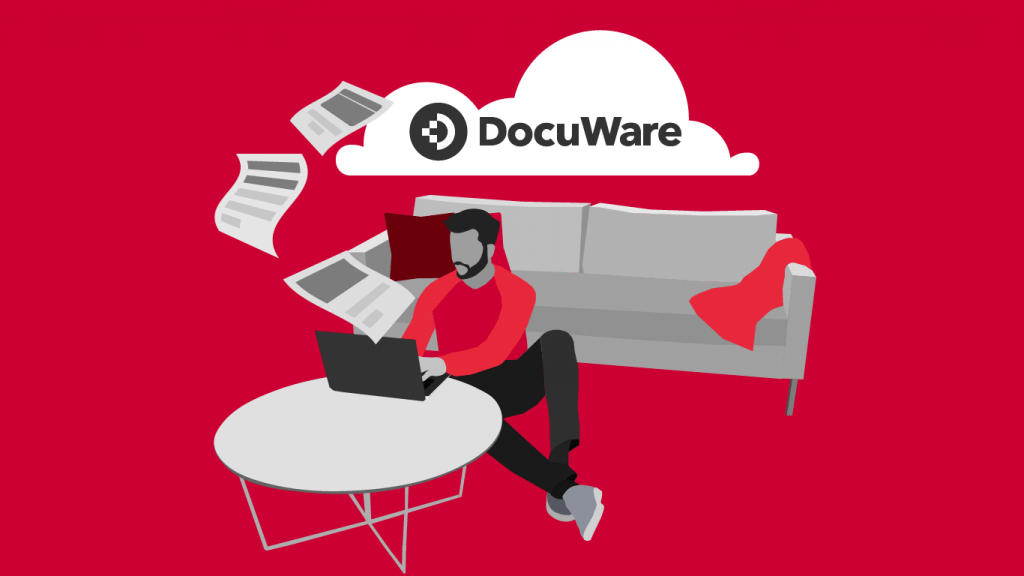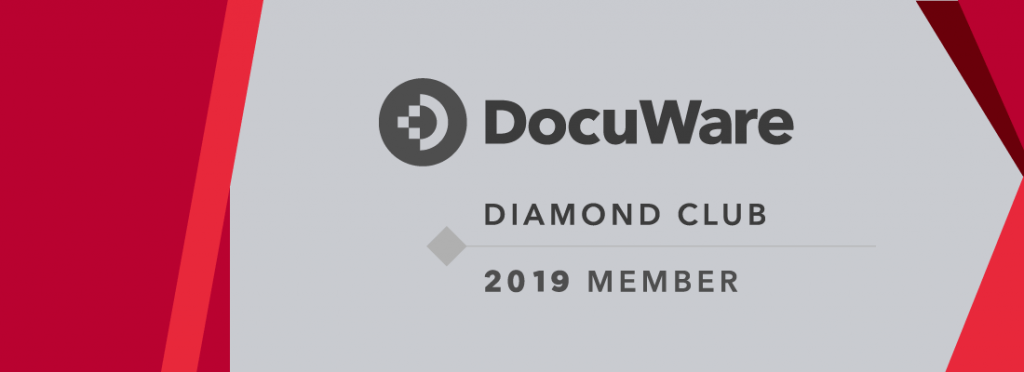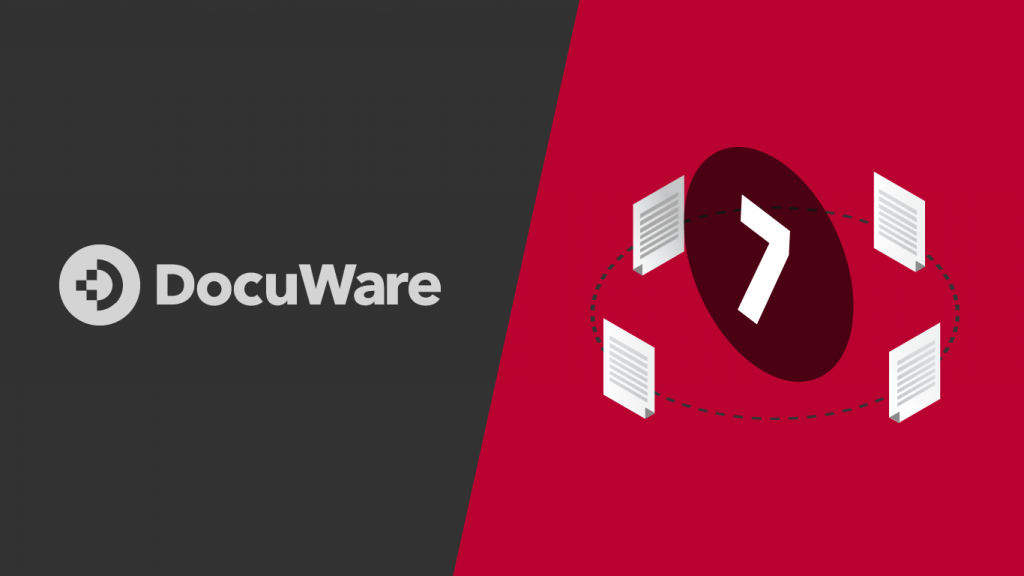Web Client
Single sign-on now available for DocuWare Cloud
DocuWare supports Microsoft Azure Active Directory as an identity provider. DocuWare Cloud customers can now log in to DocuWare using single sign-on. Once a user has been registered with Azure Active Directory, a single login is enough to automatically log in to multiple parts of DocuWare like Web Client, the Desktop Apps, Configuration and Administration, as well as for user synchronization.
Benefits
[/cz_title][cz_stylish_list id=”cz_17473″ items=”%5B%7B%22title%22%3A%22No%20need%20to%20manually%20enter%20login%20data%22%2C%22icon_type%22%3A%22icon%22%7D%2C%7B%22title%22%3A%22Standardized%20login%20page%22%2C%22icon_type%22%3A%22icon%22%7D%5D” default_icon=”fa czico-071-interface-1″ sk_icons=”font-size:20px;color:#ba0230;”][cz_image id=”cz_77719″ image=”13812″ css_width=”50%”][/cz_image][cz_gap height=”25px”][cz_title id=”cz_67725″]
Access forms directly in the Web Client
The Web Client now has its own area for forms. The users see all forms for which they have user or administrator rights. With user rights, you can open a form as usual in a separate tab, fill it out, and submit it or call up the link to the form. Forms for which you have administrator rights can also be opened from here to be edited in the DocuWare Configuration. Keep the list of forms clear by hiding forms you do not need via the settings in the main menu.
Application
[/cz_title][cz_stylish_list id=”cz_105260″ items=”%5B%7B%22title%22%3A%22All%20forms%20that%20have%20to%20be%20filled%20in%20regularly%2C%20such%20as%20purchase%20orders%20or%20reimbursement%20forms%20for%20business%20trips%2C%20can%20be%20called%20up%20directly%20in%20the%20Web%20Client%20and%20then%20filled%20out.%22%2C%22icon_type%22%3A%22icon%22%7D%5D” default_icon=”fa czico-071-interface-1″ sk_icons=”font-size:20px;color:#ba0230;”][cz_title id=”cz_39633″]
Benefits
[/cz_title][cz_stylish_list id=”cz_13272″ items=”%5B%7B%22title%22%3A%22Faster%20access%20to%20the%20required%20forms.%22%2C%22icon_type%22%3A%22icon%22%7D%5D” default_icon=”fa czico-071-interface-1″ sk_icons=”font-size:20px;color:#ba0230;”][cz_image id=”cz_38768″ image=”13814″][/cz_image][cz_gap height=”25px”][cz_title id=”cz_12688″]
Filter lists and result lists
Filter lists and results lists, in order to narrow down the displayed hits and access the required documents more quickly. The filter option is available for all text fields.
Application
[/cz_title][cz_stylish_list id=”cz_98312″ items=”%5B%7B%22title%22%3A%22Restrict%20entries%20in%20the%20result%20list%20without%20changing%20the%20search.%20Resetting%20the%20filter%20returns%20the%20original%20result%20list.%22%2C%22icon_type%22%3A%22icon%22%7D%2C%7B%22title%22%3A%22Reduce%20predefined%20lists%20to%20the%20required%20entries%20without%20changing%20the%20list%20definition.%22%2C%22icon_type%22%3A%22icon%22%7D%5D” default_icon=”fa czico-071-interface-1″ sk_icons=”font-size:20px;color:#ba0230;”][cz_title id=”cz_39633″]
Benefits
[/cz_title][cz_stylish_list id=”cz_54624″ items=”%5B%7B%22title%22%3A%22The%20right%20documents%20are%20always%20handy%20and%20clearly%20accessible%20in%20lists%20and%20result%20lists.%22%2C%22icon_type%22%3A%22icon%22%7D%5D” default_icon=”fa czico-071-interface-1″ sk_icons=”font-size:20px;color:#ba0230;”][cz_image id=”cz_63784″ image=”13815″][/cz_image][cz_gap height=”25px”][cz_title id=”cz_23586″]
Filter a select list in table fields
A select list contains predefined index entries a user can click on instead of entering them manually. When the entries are filtered, the select list only shows those entries that match the content of another index field.
These filtered select lists are now also possible for table fields. The entries of table fields can optionally be filtered via index fields or other table fields. Conversely, the entries of select lists for index fields can also be coordinated with the contents of table fields. This feature is available for storage, index, and workflow dialogs.
Application
[/cz_title][cz_stylish_list id=”cz_84321″ items=”%5B%7B%22title%22%3A%22An%20invoice%20is%20to%20be%20posted%20to%20a%20cost%20center%20of%20a%20particular%20branch.%20To%20do%20this%2C%20the%20employee%20first%20enters%20the%20branch%20in%20the%20corresponding%20index%20field%20of%20the%20store%20dialog%2C%20as%20shown%20in%20the%20screenshot%20below%2C%20and%20then%20only%20those%20cost%20centers%20that%20are%20assigned%20to%20the%20branch%2C%20are%20displayed%20in%20the%20table%20field.%22%2C%22icon_type%22%3A%22icon%22%7D%2C%7B%22title%22%3A%22To%20assign%20an%20amount%20in%20a%20split%20invoice%20to%20the%20correct%20cost%20type%2C%20the%20employee%20first%20selects%20the%20cost%20center%20in%20the%20table%20field.%20They%20will%20then%20find%20the%20assigned%20cost%20types%20in%20the%20corresponding%20field%20in%20the%20same%20table%20row.%22%2C%22icon_type%22%3A%22icon%22%7D%5D” default_icon=”fa czico-071-interface-1″ sk_icons=”font-size:20px;color:#ba0230;”][cz_title id=”cz_39633″]
Benefits
[/cz_title][cz_stylish_list id=”cz_72876″ items=”%5B%7B%22title%22%3A%22Clear%20and%20informative%20select%20lists%20%E2%80%93%20only%20the%20relevant%20entries%20are%20displayed.%22%2C%22icon_type%22%3A%22icon%22%7D%2C%7B%22title%22%3A%22Rule%20out%20incorrect%20assignments%20when%20indexing%20right%20from%20the%20start.%22%2C%22icon_type%22%3A%22icon%22%7D%5D” default_icon=”fa czico-071-interface-1″ sk_icons=”font-size:20px;color:#ba0230;”][cz_image id=”cz_100288″ image=”13818″][/cz_image][cz_gap height=”25px”][cz_image id=”cz_75312″ image=”13820″][/cz_image][cz_gap height=”25px”][cz_title id=”cz_53502″]
Maximize table fields
Fill in table fields conveniently in the new, maximized view, with all the usual functions and commands of the Web Client. This also applies to workflow dialogs.[/cz_title][cz_image id=”cz_34037″ image=”13825″][/cz_image][cz_gap height=”25px”][cz_image id=”cz_67811″ image=”13827″][/cz_image][cz_gap height=”25px”][cz_title id=”cz_105017″]
Additional Features for Custom Email Archiving
Block email attachments and images from archiving
When email is imported into DocuWare you can exclude from storage: images embedded in the mail text or specially defined files. This feature, which was previously available for email from Outlook, is now also available for email from other sources.
Application
[/cz_title][cz_stylish_list id=”cz_42109″ items=”%5B%7B%22title%22%3A%22Embedded%20images%20are%20often%20logos%20from%20signatures%20or%20other%20graphic%20elements%20which%20the%20sender%20did%20not%20add%20themselves.%20Block%20these%20unimportant%20elements%20to%20prevent%20them%20from%20being%20saved%20as%20separate%20files%20in%20the%20file%20cabinet.%22%2C%22icon_type%22%3A%22icon%22%7D%2C%7B%22title%22%3A%22Specify%20the%20maximum%20size%20of%20the%20file%20to%20be%20blocked.%20Only%20image%20elements%20in%20a%20signature%2C%20which%20are%20only%20a%20few%20kilobytes%20in%20size%2C%20are%20excluded.%20The%20image%20files%20in%20the%20attachment%2C%20which%20are%20typically%20larger%20than%20this%2C%20will%20still%20be%20stored%20in%20the%20file%20cabinet.%22%2C%22icon_type%22%3A%22icon%22%7D%5D” default_icon=”fa czico-071-interface-1″ sk_icons=”font-size:20px;color:#ba0230;”][cz_title id=”cz_36199″]
Benefits
[/cz_title][cz_stylish_list id=”cz_72499″ items=”%5B%7B%22title%22%3A%22Only%20relevant%20email%20content%20is%20stored%20and%20displayed%20conveniently%20in%20the%20viewer.%22%2C%22icon_type%22%3A%22icon%22%7D%5D” default_icon=”fa czico-071-interface-1″ sk_icons=”font-size:20px;color:#ba0230;”][cz_title id=”cz_89716″]
Save email attachments as individual documents
Store mail text and all attachments individually as separate documents in the file cabinet instead of a single, clipped document.
Application
[/cz_title][cz_stylish_list id=”cz_20408″ items=”%5B%7B%22title%22%3A%22The%20accounting%20department%20receives%20an%20email%20with%20several%20invoices%20attached.%20The%20employee%20saves%20the%20mail%20text%20and%20the%20different%20invoices%20individually%20in%20the%20file%20cabinet%20so%20that%20the%20approval%20workflow%20can%20start%20directly%20for%20each%20invoice.%22%2C%22icon_type%22%3A%22icon%22%7D%5D” default_icon=”fa czico-071-interface-1″ sk_icons=”font-size:20px;color:#ba0230;”][cz_title id=”cz_36199″]
Benefits
[/cz_title][cz_stylish_list id=”cz_96847″ items=”%5B%7B%22title%22%3A%22Edit%20documents%20from%20the%20attachment%20directly.%20Unclipping%20is%20no%20longer%20necessary.%22%2C%22icon_type%22%3A%22icon%22%7D%5D” default_icon=”fa czico-071-interface-1″ sk_icons=”font-size:20px;color:#ba0230;”][cz_title id=”cz_45107″]
Use XML invoice from the attachment for indexing
If you want to store and index an email with an attached invoice in XML format, use elements from the XML attachment for indexing.
Application
[/cz_title][cz_stylish_list id=”cz_97790″ items=”%5B%7B%22title%22%3A%22Store%20the%20article%20numbers%20of%20the%20invoice%20from%20the%20XML%20content%20as%20entries%20in%20the%20keyword%20field.%22%2C%22icon_type%22%3A%22icon%22%7D%5D” default_icon=”fa czico-071-interface-1″ sk_icons=”font-size:20px;color:#ba0230;”][cz_title id=”cz_36199″]
Benefits
[/cz_title][cz_stylish_list id=”cz_34377″ items=”%5B%7B%22title%22%3A%22This%20feature%20enables%20comprehensive%20indexing.%22%2C%22icon_type%22%3A%22icon%22%7D%5D” default_icon=”fa czico-071-interface-1″ sk_icons=”font-size:20px;color:#ba0230;”][cz_title id=”cz_39307″]
New Configuration Options for DocuWare
Organization settings in DocuWare Configuration
The functions from DocuWare Administration have now been moved to DocuWare Configuration, ensuring that your DocuWare is always technologically up to date. Following the migration of file cabinets, user management, and stamps, now general information, such as the organizational GUID, and the language and time settings for automated processes have also moved – these can now be found in Organization settings. This new section is only visible to users with administrator rights of a DocuWare organization.
In addition, DocuWare Cloud customers can connect their organization to an identity provider under Organization settings > Security to enable single sign-on. The security settings are only visible to DocuWare Cloud customers.[/cz_title][cz_image id=”cz_73394″ image=”13830″][/cz_image][cz_gap height=”25px”][cz_title id=”cz_65048″]
Individual barcode settings
The settings for OCR (Optical Character Recognition) in DocuWare Configuration are now called Text and barcode recognition. Individual barcode configurations can be created in the new Barcode section.
The default settings for barcodes cover most possible uses of barcodes in companies. In addition, experienced users can now use DocuWare Configuration to conveniently adjust both the performance and quality of the barcode recognition that takes place in DocuWare Desktop Apps when scanning. So far, this option only existed via a settings file.
Application
[/cz_title][cz_stylish_list id=”cz_70034″ items=”%5B%7B%22title%22%3A%22In%20your%20company%2C%20customer%20documents%20are%20imported%20that%20always%20contain%20Codabar%20as%20a%20barcode%20type.%20To%20ensure%20more%20precise%20assignment%20when%20barcodes%20are%20read%20out%2C%20you%20can%20create%20a%20configuration%20that%20only%20recognizes%20this%20type.%22%2C%22icon_type%22%3A%22icon%22%7D%5D” default_icon=”fa czico-071-interface-1″ sk_icons=”font-size:20px;color:#ba0230;”][cz_title id=”cz_36199″]
Benefits
[/cz_title][cz_stylish_list id=”cz_89278″ items=”%5B%7B%22title%22%3A%22Set%20barcode%20recognition%20individually%20if%20required.%22%2C%22icon_type%22%3A%22icon%22%7D%2C%7B%22title%22%3A%22Read%20out%20barcode%20values%20more%20precisely%20for%20document%20indexing.%22%2C%22icon_type%22%3A%22icon%22%7D%5D” default_icon=”fa czico-071-interface-1″ sk_icons=”font-size:20px;color:#ba0230;”][cz_image id=”cz_18836″ image=”13832″][/cz_image][cz_gap height=”25px”][cz_title id=”cz_20126″]
Text and barcode recognition in document processing
In your document processing configurations, you can add specific settings for Text and barcode recognition, for example to get even better results when importing or scanning.
Application
[/cz_title][cz_stylish_list id=”cz_65527″ items=”%5B%7B%22title%22%3A%22The%20text%20and%2For%20barcodes%20of%20a%20customer’s%20Chinese%20documents%20are%20not%20recognized%20precisely.%20A%20special%20document%20processing%20configuration%20used%20during%20import%20increases%20the%20recognition%20accuracy.%22%2C%22icon_type%22%3A%22icon%22%7D%5D” default_icon=”fa czico-071-interface-1″ sk_icons=”font-size:20px;color:#ba0230;”][cz_title id=”cz_36199″]
Benefits
[/cz_title][cz_stylish_list id=”cz_89619″ items=”%5B%7B%22title%22%3A%22Text%20and%20barcodes%20on%20documents%20are%20recognized%20more%20effectively.%22%2C%22icon_type%22%3A%22icon%22%7D%5D” default_icon=”fa czico-071-interface-1″ sk_icons=”font-size:20px;color:#ba0230;”][cz_image id=”cz_54681″ image=”13840″ css_width=”60%”][/cz_image][cz_gap height=”25px”][cz_title id=”cz_87847″]
Filter external select lists in advance
Filter the data from an external source before it is transferred to DocuWare as a select list. This is now also possible for DocuWare Cloud, provided a database connection to the external source is available. Check in the new preview which data is selected; this way you can ensure that the correct data is transferred to DocuWare.
Application
[/cz_title][cz_stylish_list id=”cz_57932″ items=”%5B%7B%22title%22%3A%22The%20goods%20booking%20system%20provides%20DocuWare%20with%20an%20external%20select%20list%2C%20containing%20only%20the%20orders%20with%20the%20value%20%5C%22Delivered%5C%22%20in%20the%20%5C%22Status%5C%22%20index%20field.%20This%20value%20is%20used%20to%20trigger%20the%20workflow%20for%20invoicing%20in%20DocuWare.%22%2C%22icon_type%22%3A%22icon%22%7D%5D” default_icon=”fa czico-071-interface-1″ sk_icons=”font-size:20px;color:#ba0230;”][cz_title id=”cz_36199″]
Benefits
[/cz_title][cz_stylish_list id=”cz_15508″ items=”%5B%7B%22title%22%3A%22Precise%20selection%20of%20the%20data%20to%20be%20transferred%20to%20DocuWare.%22%2C%22icon_type%22%3A%22icon%22%7D%2C%7B%22title%22%3A%22Clear%20and%20informative%20select%20list%20to%20trigger%20workflow.%22%2C%22icon_type%22%3A%22icon%22%7D%5D” default_icon=”fa czico-071-interface-1″ sk_icons=”font-size:20px;color:#ba0230;”][cz_image id=”cz_28533″ image=”13846″][/cz_image][cz_gap height=”25px”][cz_title id=”cz_107163″]
Configuration overview with more details
The configuration overview for the modules Autoindex, Deletion Policies and Transfer has been revised and expanded. The interface now shows more details, such as the status and the time for the next execution, like shown below for Autoindex.[/cz_title][cz_image id=”cz_97221″ image=”13850″][/cz_image][cz_gap height=”25px”][cz_title id=”cz_48558″]
Import Request: select file cabinet directly in the overview
Select the Request file cabinet that you want to re-import on the overview page of the module by clicking the link in the Request file cabinet column. Previously, it was necessary to open the configuration in order to select a request file cabinet. This step is no longer necessary.[/cz_title][cz_image id=”cz_25372″ image=”13854″][/cz_image][cz_gap height=”25px”][cz_title id=”cz_28972″ cz_title=””]
Prepare Request file cabinet for an electronic signature
Ensure that the file of an exported Request file cabinet can be electronically signed. By default, the zip file name of a Request file cabinet is automatically changed for the download. However, in order to be electronically signed, the exported file cabinet must be intact in every respect. Use the option Allow electronic signing after download in an export configuration to prevent the renaming.
Application
[/cz_title][cz_stylish_list id=”cz_15742″ items=”%5B%7B%22title%22%3A%22In%20Spain%2C%20according%20to%20law%2C%20digital%20tax%20documents%20can%20only%20replace%20paper%20documents%20for%20archiving%20purposes%20if%20the%20integrity%20of%20the%20electronic%20documents%20can%20be%20guaranteed%20to%20the%20tax%20authorities.%20This%20is%20the%20case%20with%20an%20electronically%20signed%20Request%20file%20cabinet.%22%2C%22icon_type%22%3A%22icon%22%7D%5D” default_icon=”fa czico-071-interface-1″ sk_icons=”font-size:20px;color:#ba0230;” cz_stylish_list=””][cz_gap height=”25px”][cz_title id=”cz_59172″ cz_title=””]
Workflow: PDF with annotations as email attachment
If you have automatic emails sent from workflows, you now have the same format options as in the Web Client: Original format (default), PDF with annotations and PDF without annotations. When sending, the document name stored in the file cabinet is used, not the original file name.
Application
[/cz_title][cz_stylish_list id=”cz_97128″ items=”%5B%7B%22title%22%3A%22If%20you%20stamp%20documents%2C%20for%20example%20to%20sign%20them%20with%20a%20bitmap%20signature%20file%2C%20the%20stamp%20remains%20as%20an%20annotation.%22%2C%22icon_type%22%3A%22icon%22%7D%5D” default_icon=”fa czico-071-interface-1″ sk_icons=”font-size:20px;color:#ba0230;” cz_stylish_list=””][cz_gap height=”25px”][cz_title id=”cz_34948″ cz_title=””]
Technical Information
Changed system requirements
Compared to DocuWare Version 7.2, the system requirements have changed as follows:[/cz_title][cz_stylish_list id=”cz_12685″ items=”%5B%7B%22title%22%3A%22Windows%207%20SP1%20and%20Windows%20Server%202008%20are%20no%20longer%20supported%20as%20operating%20systems%2C%20neither%20for%20clients%20nor%20for%20servers.%22%2C%22icon_type%22%3A%22icon%22%7D%2C%7B%22title%22%3A%22MS%20SQL%202008%20and%202008%20R2%20are%20discontinued%20as%20supported%20databases%2C%20MS%20SQL%202019%20is%20added.%20Oracle%2018c%20and%2019%20c%20are%20also%20added%2C%20but%20not%20for%20multitenant%20architecture.%22%2C%22icon_type%22%3A%22icon%22%7D%5D” default_icon=”fa czico-071-interface-1″ sk_icons=”font-size:20px;color:#ba0230;” cz_stylish_list=””][cz_gap height=”25px”]
Questions about DocuWare 7.03? Contact Us.
[/cz_title][cz_gap]
7 TIPS FOR
DOCUMENT
MANAGEMENT
SUCCESS VIDEO
[/cz_title][cz_social_icons position=”tar” fx=”cz_social_fx_10″ id=”cz_101221″ social=”%5B%7B%22icon%22%3A%22fa%20fa-play-circle%22%2C%22title%22%3A%22Download%22%2C%22link%22%3A%22%2Finfo%2F7-tips-for-document-management-success%2F%22%7D%5D” sk_icons=”font-size:50px;color:#ba0230;” sk_con=”padding-top:0px;padding-bottom:0px;margin-top:0px;margin-bottom:0px;”][/cz_content_box]